User management
Adding new users for access to your SignalWire Space is quick and easy through your SignalWire Space dashboard. There are two permission roles that you can make any given account:
- Users cannot access any space-wide settings, or join any projects they have not been added to. They can only have access to projects they are a part of. If you select a role to be a user, you can decide which projects to grant access to.
- Administrators can manage a space's payment methods and billing settings, manage users, see all projects, and create new projects.
To invite a new user to your SignalWire Space:
- Navigate to your SignalWire Space dashboard
- Login with an administrator's credentials
- Click on the Space dropdown available to the top-left of your space
- Select Members from the dropdown menu
- Click the Invite + button to invite a new user
- Enter the email address and select the appropriate role for the new user
- Choose which projects to grant access to if selecting the User role
- Click Send Invitation to send the invitation
The invited user will receive an email with instructions to join SignalWire and activate their account. Once activated, they will appear in your Space's user list. As an administrator, you can edit user capabilities (change roles or adjust project access) or remove users from your Space at any time. Removing a user will revoke their access to all projects and prevent them from logging into your Space.
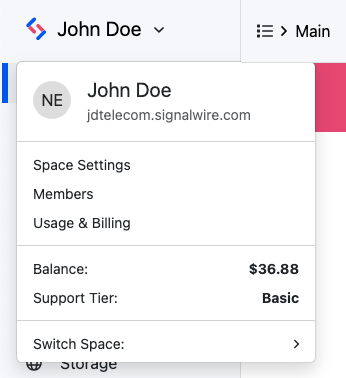
Please note that it is not currently possible to change the email address for an existing user in SignalWire. Our Support Team recommends creating a new account through the invitation process to replace any existing user accounts that need to be changed.