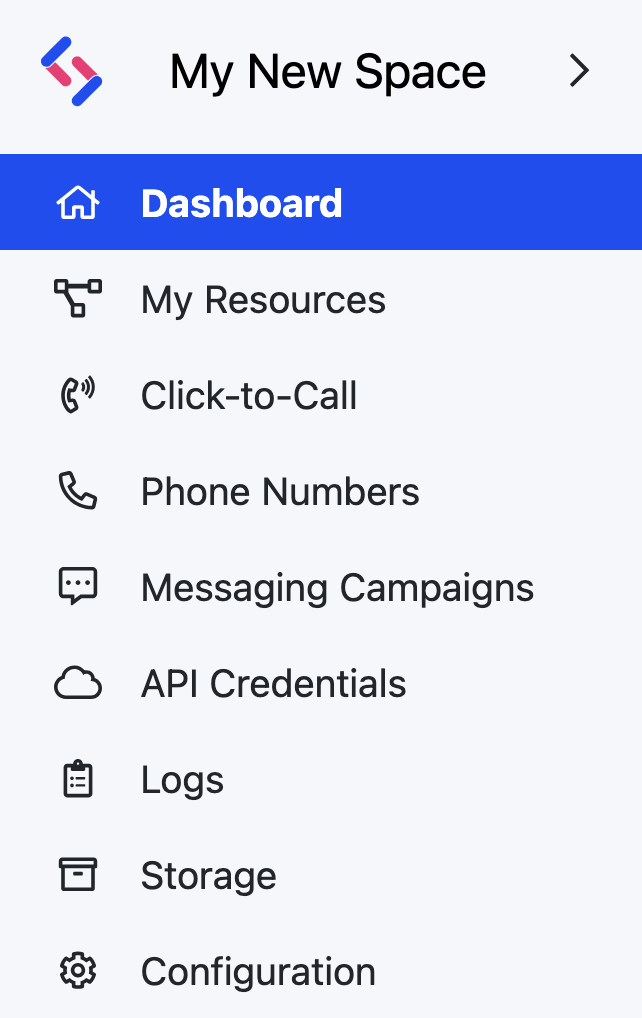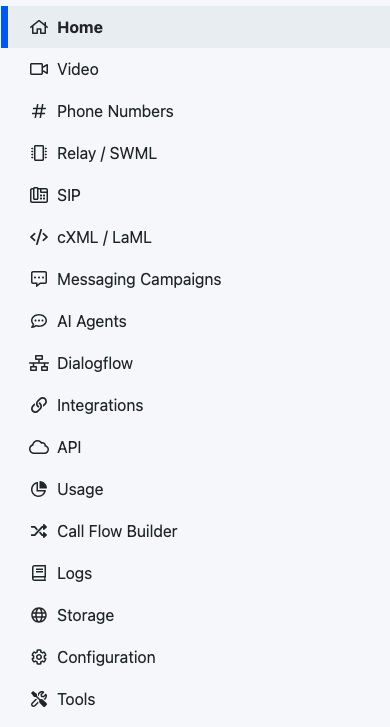Resources
Resources are the primary entities for communication within the Call Fabric ecosystem. They are the building blocks of the system, representing the various communication elements that can be used to interact with subscribers.
Manage Resources
With the REST API
Use the Resources endpoints to manage your Resources programmatically.
Resources endpoints
Control Resources using the SignalWire REST API.
In the Dashboard
The Dashboard is your unified command center for your SignalWire Space. Access it at {your-space-name}.signalwire.com.
Create
To create a Resource in your SignalWire Space, click on the My Resources tab in the left-hand navigation menu.
From there, you can select the type of Resource you would like to create by clicking on the + Add button.
If you don't see the My Resources tab, your SignalWire Space is on the Legacy Dashboard. Refer to the Legacy section of this guide for instructions for your Dashboard and information about the migration.
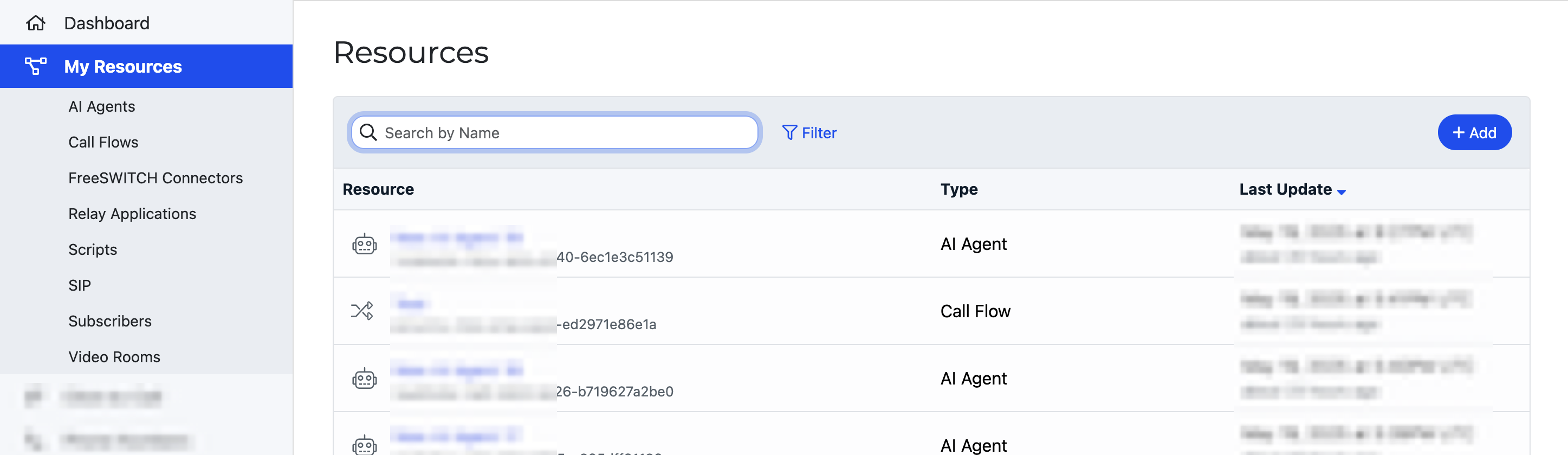
Create a new Resource from the Dashboard
Click the Add button to select from the grid of available Resource types.
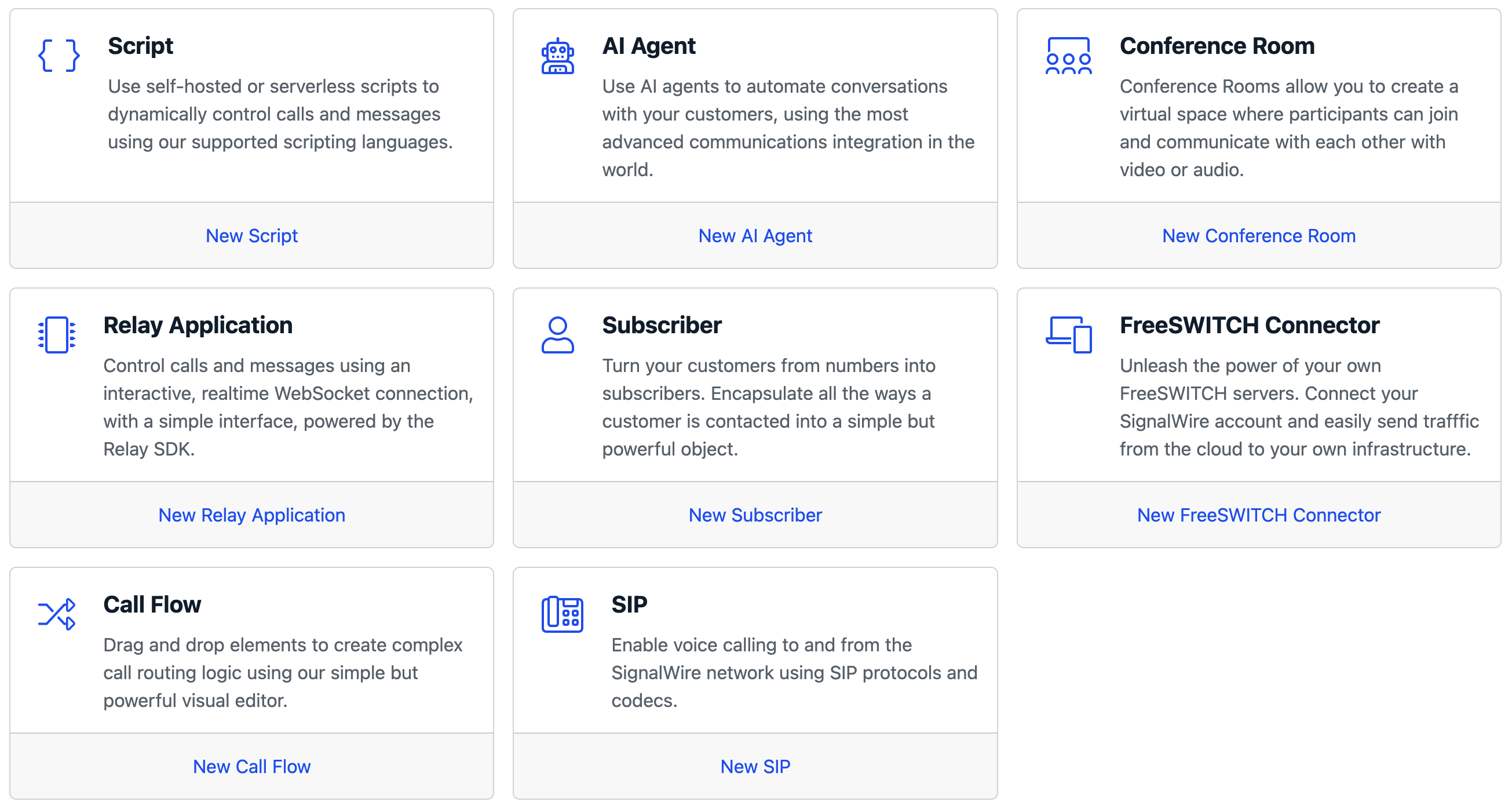
The Resource selection menu
Alternatively, you can create new Resources from their subpages in the sidebar menu, or using the shortcuts on the Dashboard homepage.
After selecting a Resource, enter the details for the Resource on a new page, and select Create to confirm.
Modify or delete
From the Resources page in your SignalWire Dashboard, select the desired Resource to open a detailed view.
Here, by selecting the Edit button, you can alter the specifics of the Resource.
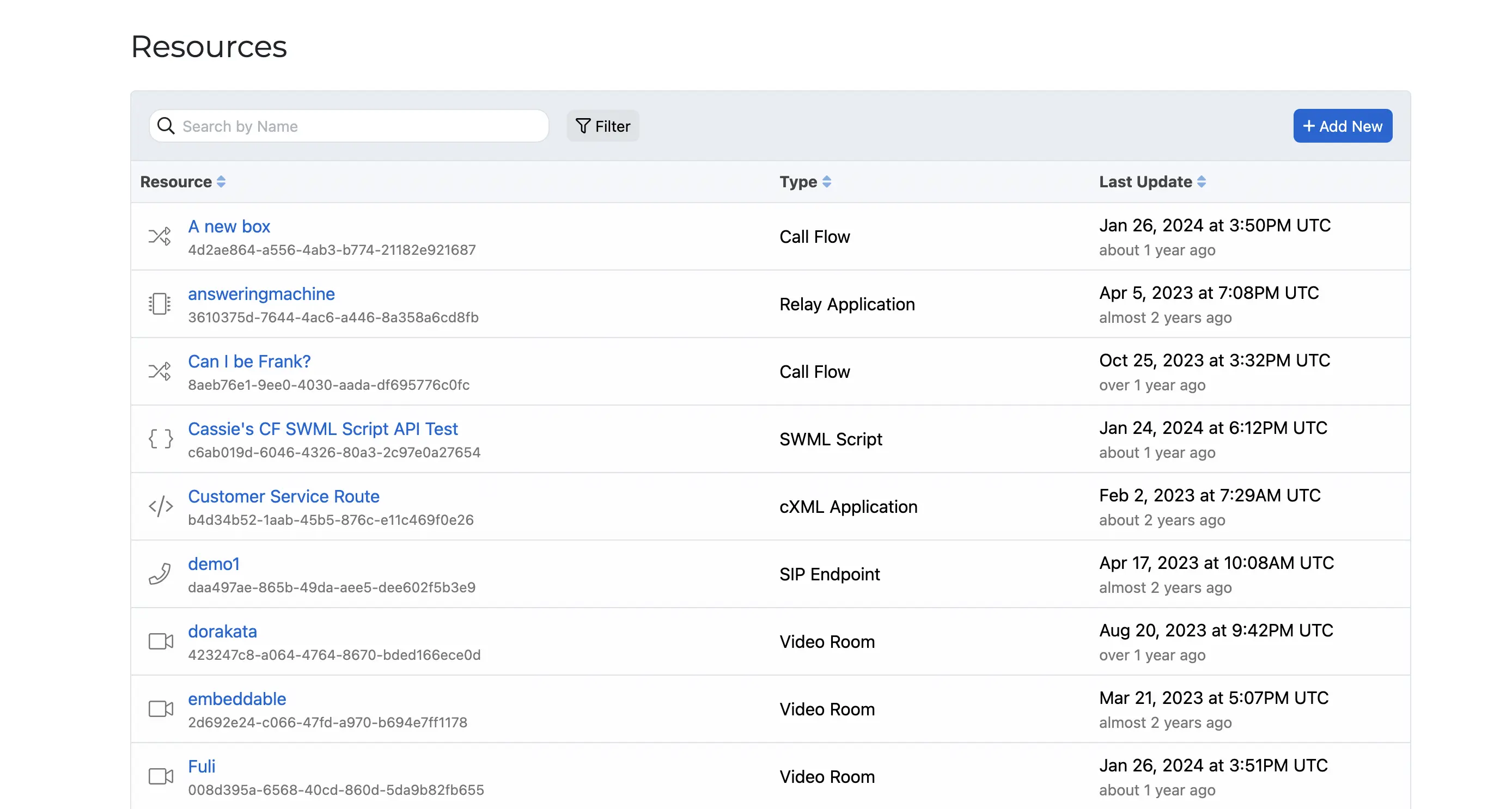
The list of Resources in a SignalWire Space
In the Legacy Dashboard
The Resources experience is not available in the Legacy Dashboard.
To upgrade your Space to the New UI, contact Support.