Integromat
What is Integromat?
Integromat is a third-party cloud-based platform that enables you to integrate multiple other services together in order to perform basic API requests as well as automate complex processes that involve multiple API requests from the same platform or API requests from different platforms simultaneously!
Before We Start
Before we start, you will need a few things. If you haven't already done so, the first thing you want to do is Create a SignalWire Space. Once you have a SignalWire Space, you will need three things from your new Space.
- Your SignalWire Space URL (example.signalwire.com)
- Your Project ID
- Your API Token
Once you've retrieved those three things, head over to Integromat's website and create an account with them!
The Process
When you've logged into Integromat, click on the "Scenarios" tab on the left side of the window. Then click the "Create a new scenario button" located at the top right of the window. Feel free to refer to the pictures below!
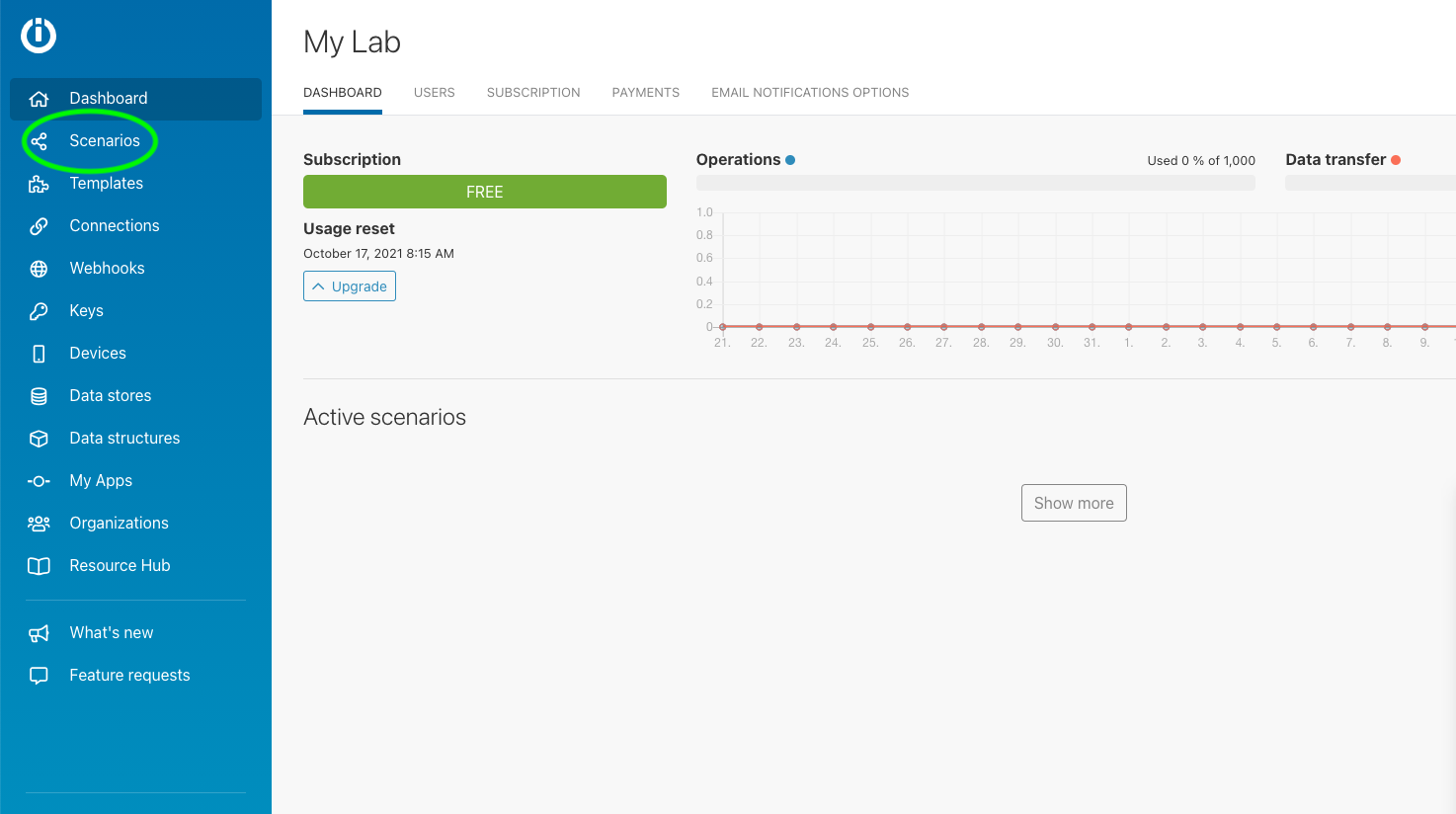
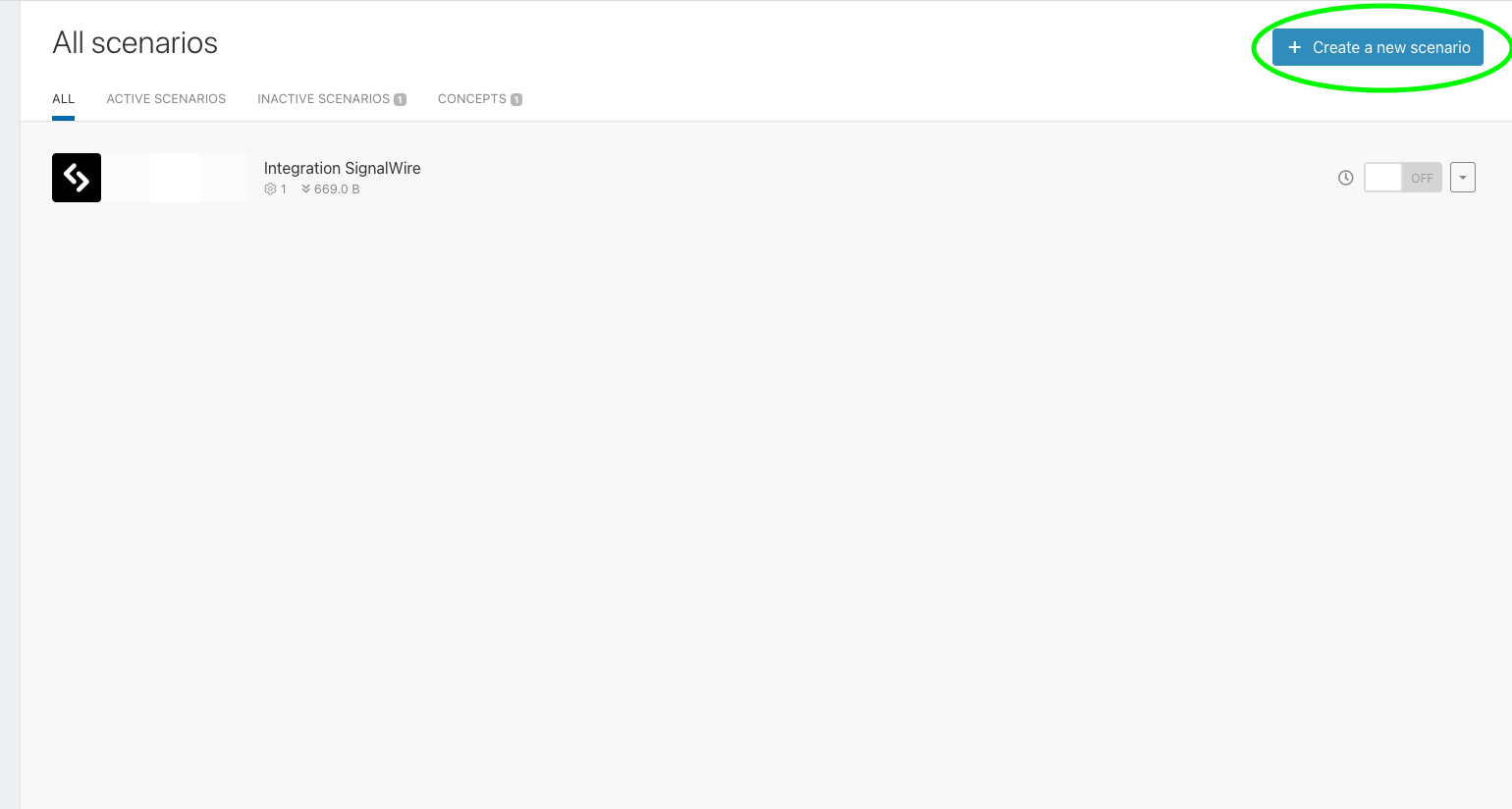
In the middle of your screen, you should now see a gigantic "Plus" button. Click that and search for "SignalWire". You can then select an action you want SignalWire to perform through Integromat. After selecting the action, you'll need to create a connection to SignalWire. Click on the "Add" button beside the "Connection" drop-down menu and add your API credentials that we talked about earlier (aka, your Space name, Project ID, and API Token) to the connection.
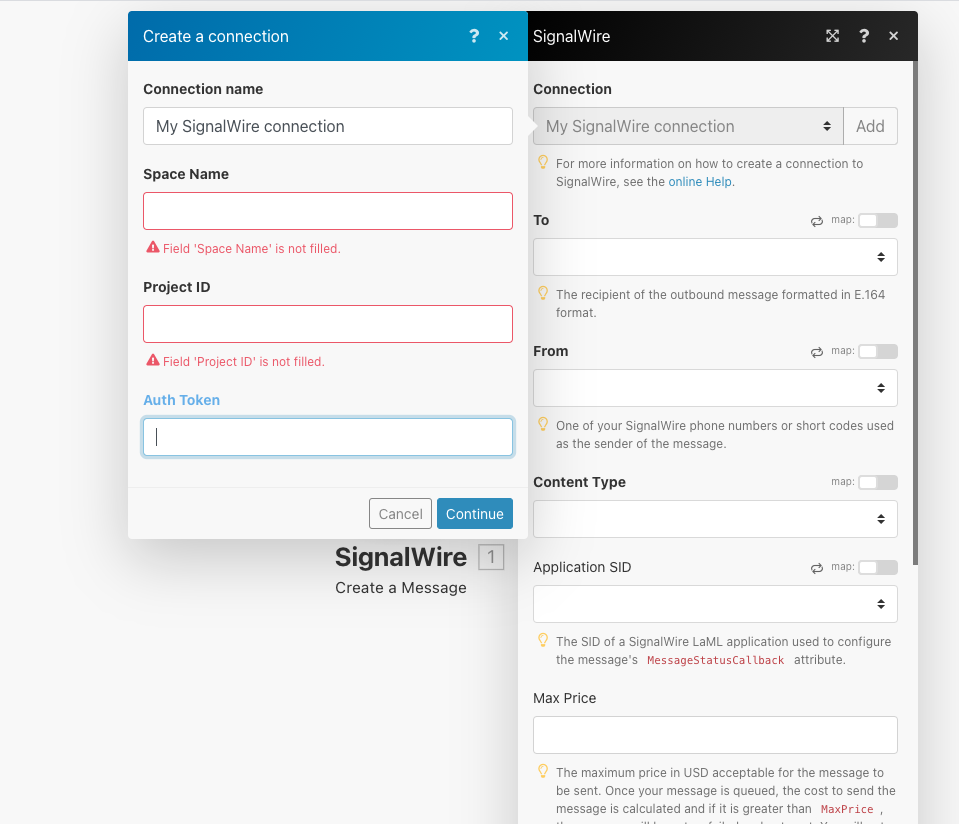
After you've clicked "Continue", input whatever information is required to complete the function at hand in the field to the right pictured above. For example, to complete a call or send a message, you will need a "To" and "From" number. To manually insert a "To" number, click on the "map" switch above the "To" field. Switch the "Content Type" to "Body" to manually insert a text or call body.
For this, as with any SignalWire integrations to work, the "From" number must be a phone number within that SignalWire Space project. Both numbers must be written in E.164 format. For example, +12345678910.
Once you've configured that connect, click the "Run Once" button to see your API integration in action!