Adding AI Capabilities to FreeSWITCH
Did you know you can add an AI agent to your FreeSWITCH instance to handle your calls? In this guide, we’ll walk through an example code snippet for bridging a FreeSWITCH dialplan to a SignalWire AI Agent. This will allow an AI agent to take over the call as a virtual assistant or an IVR replacement, which is especially useful if you’re receiving many calls at once.
What is the SignalWire AI Agent?
SignalWire’s AI Agent is a low-code voice agent you can build using plain-text instructions. Personality, skills, and areas of expertise can all be customized in a simple drag-and-drop interface. You can also code your own if you want it to perform more complex functions.
You can use an AI agent as a virtual receptionist for your business, or as your own personal AI assistant. With the power of AI, the agent does not require pre-recorded messages or even text-to-speech prompts - it’s smart enough to engage in conversation with callers based on plain language instructions.
SIP Domain Application
Once you have created your AI agent, we can now assign the agent to a SIP domain application in your SignalWire dashboard. This will allow us to bridge the FreeSWITCH dialplan to the AI agent, so that the AI agent can take over the call.
Creating a SIP Domain Application
In your SignalWire dashboard, navigate to the SIP tab and click on Domain Apps.
To create a new domain application, click on the Create a Domain App button if you currently have
not created a Domain Application or click the + New button.
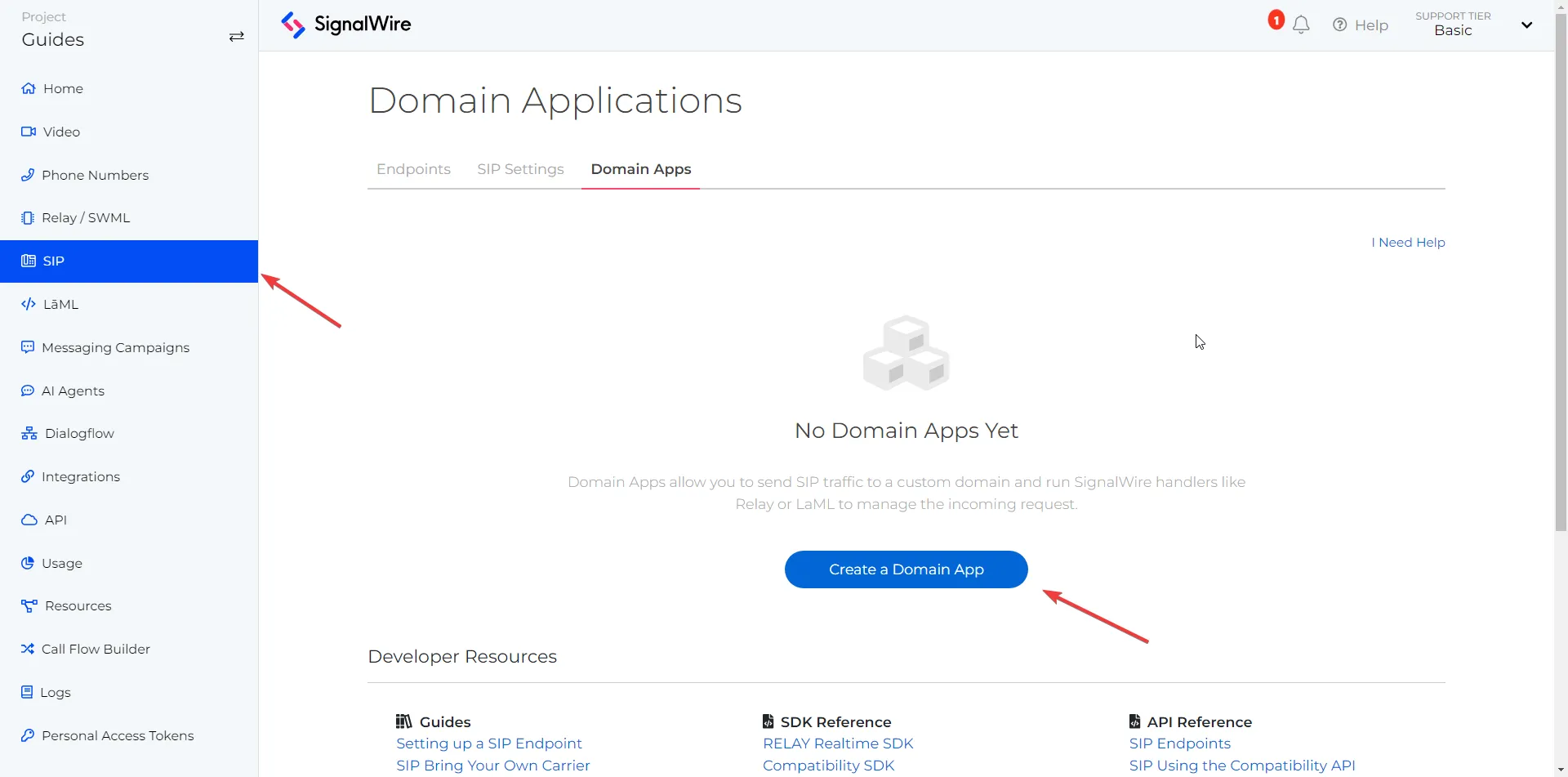
Configuring the SIP Domain Application With Your AI Agent
Once you have created your domain application, you can now configure it to
handle calls with your AI agent. In the Domain Apps page, click on the
Edit button or the name for the domain application you want to configure.
In the Edit Domain App page, you can configure the domain application to
handle incoming calls with your AI agent resource. Click on the Handle Using select box
and choose an AI Agent. Then under the When a Call Comes In section, select the AI agent
you want to use for the domain application.
For more complex AI use-cases, you might want to consider using SignalWire Markup Language (SWML). You can use a SWML script resource to define the AI agent's behavior.
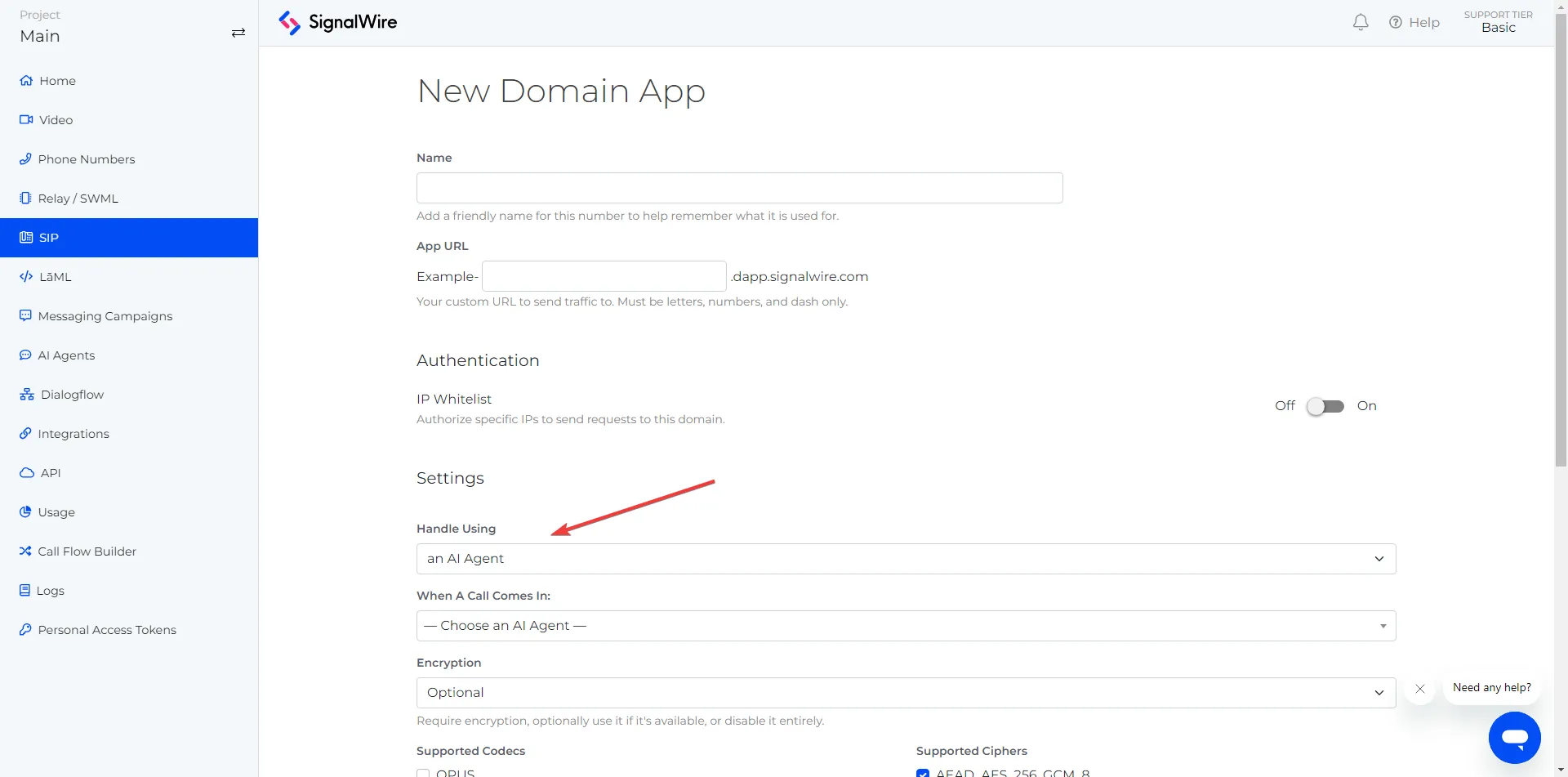
FreeSWITCH Dialplan Configuration
Now that we have configured our AI agent in the SignalWire dashboard, we can now bridge the FreeSWITCH dialplan to the AI agent.
We'll break down the components of the following code snippet:
<extension name="testing_ai" continue="false" uuid="6d0ecaef-9049-4920-8d1a-fc97ff4731f0">
<condition field="destination_number" expression="^55555$">
<action application="ring_ready" data=""/>
<action application="answer" data=""/>
<action application="sleep" data="500"/>
<action application="set" data="hangup_after_bridge=true"/>
<action application="set" data="ringback=local_stream://default"/>
<action application="bridge" data="sofia/external/FreeSWITCH_AI@dev-freeswitch-ai.dapp.swire.io;transport=tcp"/>
</condition>
</extension>
In the bridge, be sure to replace FreeSWITCH_AI@dev-freeswitch-ai.dapp.swire.io with your SignalWire domain app SIP address.
Dialplan Details
The given dialplan defines an extension within a FreeSWITCH configuration file. Let's break down its components for a clearer understanding:
<extension>
<extension name="testing_ai" continue="false" uuid="6d0ecaef-9049-4920-8d1a-fc97ff4731f0">
name="testing_ai": The name of the extension. This is a unique identifier for the extension.continue="false": Indicates whether FreeSWITCH should continue processing more extensions if this extension is executed. false means no further extensions will be processed.uuid="6d0ecaef-9049-4920-8d1a-fc97ff4731f0": A unique identifier for this specific extension instance.
<condition>
<condition field="destination_number" expression="^55555$">
field="destination_number": This specifies that the condition is based on the destination number of the call.expression="^55555$": A regular expression that matches the number 55555. Only calls to this exact number will trigger the actions defined in this extension.
<action>
Each <action> element represents a step in the call handling process. This configuration is particularly
useful for setting up specialized call routing and handling behaviors in FreeSWITCH.
This block provides a detailed breakdown of the extension, condition, and actions within the provided FreeSWITCH dialplan configuration.
The actions are executed sequentially when the condition is met:
ring_ready
Sends a ringing signal to the caller, indicating that the call is being processed but not yet answered.
<action application="ring_ready" data=""/>
answer
Answers the call.
<action application="answer" data=""/>
sleep
Pauses the call processing for 500 milliseconds.
<action application="sleep" data="500"/>
Set hangup_after_bridge
Sets a variable hangup_after_bridge to true, which means the call will be hung up immediately
after the bridge application completes its execution.
<action application="set" data="hangup_after_bridge=true"/>
Set ringback
Sets the ringback tone to be played to the caller. In this case, it uses a default local stream.
<action application="set" data="ringback=local_stream://default"/>
bridge
Bridges the call to the SignalWire SIP URI FreeSWITCH_AI@dev-freeswitch-ai.dapp.swire.io using
the TCP transport. This effectively forwards the call to the specified SIP address
<action application="bridge" data="sofia/external/FreeSWITCH_AI@dev-freeswitch-ai.dapp.swire.io;transport=tcp"/>