Create an account
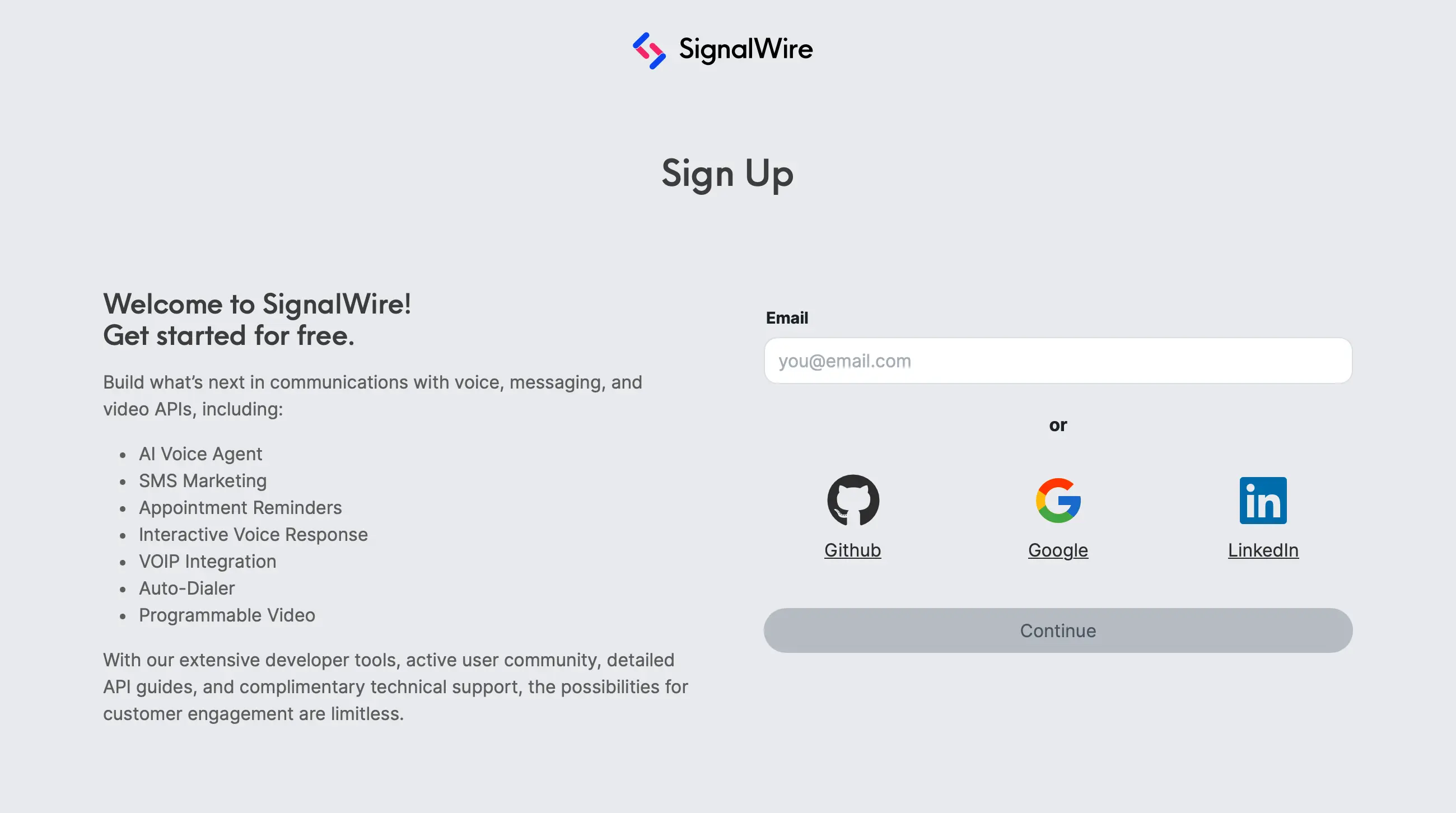
Sign up
Initiate the process by entering an email address or selecting a supported authorization provider.
Sign up for a SignalWire account
Open a new account and reserve a unique .signalwire.com Space domain.
Name your SignalWire Space
This is your unique .signalwire.com domain to which all services are tied.
We recommend using your company name.
Keep the following in mind:
Choose wisely
Once set, your Space domain cannot be changed except by a Support request.Multiple spaces
You can create multiple Spaces associated with your SignalWire account.Accounts, Spaces, Projects
Each Space can contain multiple Projects.Create a project
Projects are used to group resources according to your preference, such as by customer account, by geographical region, or any other classification. Name your project something that will help to distinguish it from the other projects you will make in the future, and you're ready to go.
Now you have a SignalWire Space and your first project. Congratulations!
Next steps
Take your next steps by exploring the Dashboard, verifying a phone number for outbound Caller ID, and exiting Trial Mode.