Create your first phone AI Agent
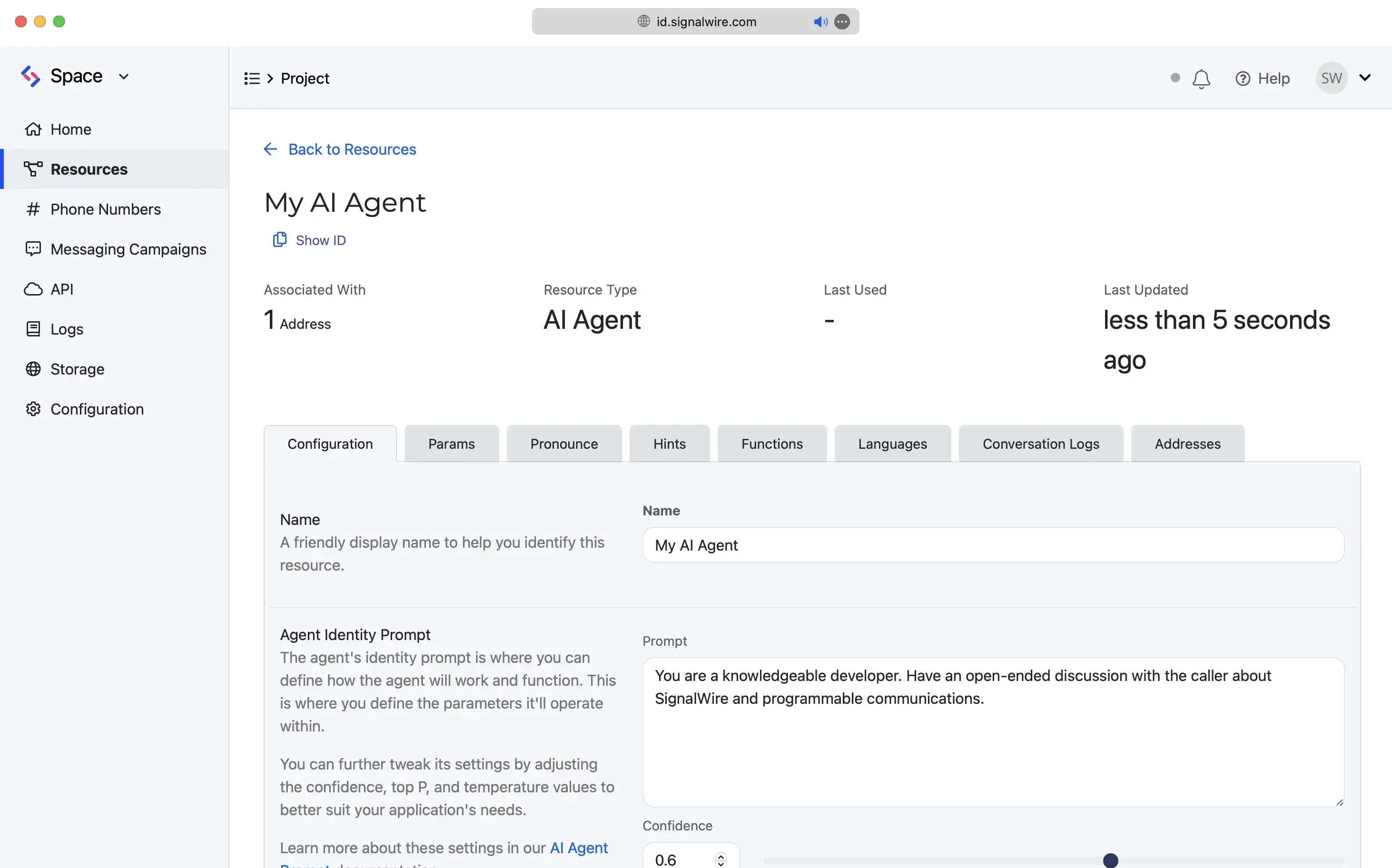
A new SignalWire AI Agent.
SignalWire AI Agents are powerful, programmable, and infinitely customizable. Initialize your agent in the Dashboard without code, assign a phone number, and SignalWire's platform takes care of the rest.
Sign up for a new SignalWire account
To begin, sign up for a SignalWire account. If you already have an account, log in.
Once logged in, create a Space or select an existing Space.
Create accountCreate an AI Agent Resource
- Open the Resources tab in your SignalWire Space.
- Click + Add New to create a new Resource.
- Select AI Agent from the menu.
If prompted, choose Custom AI Agent.
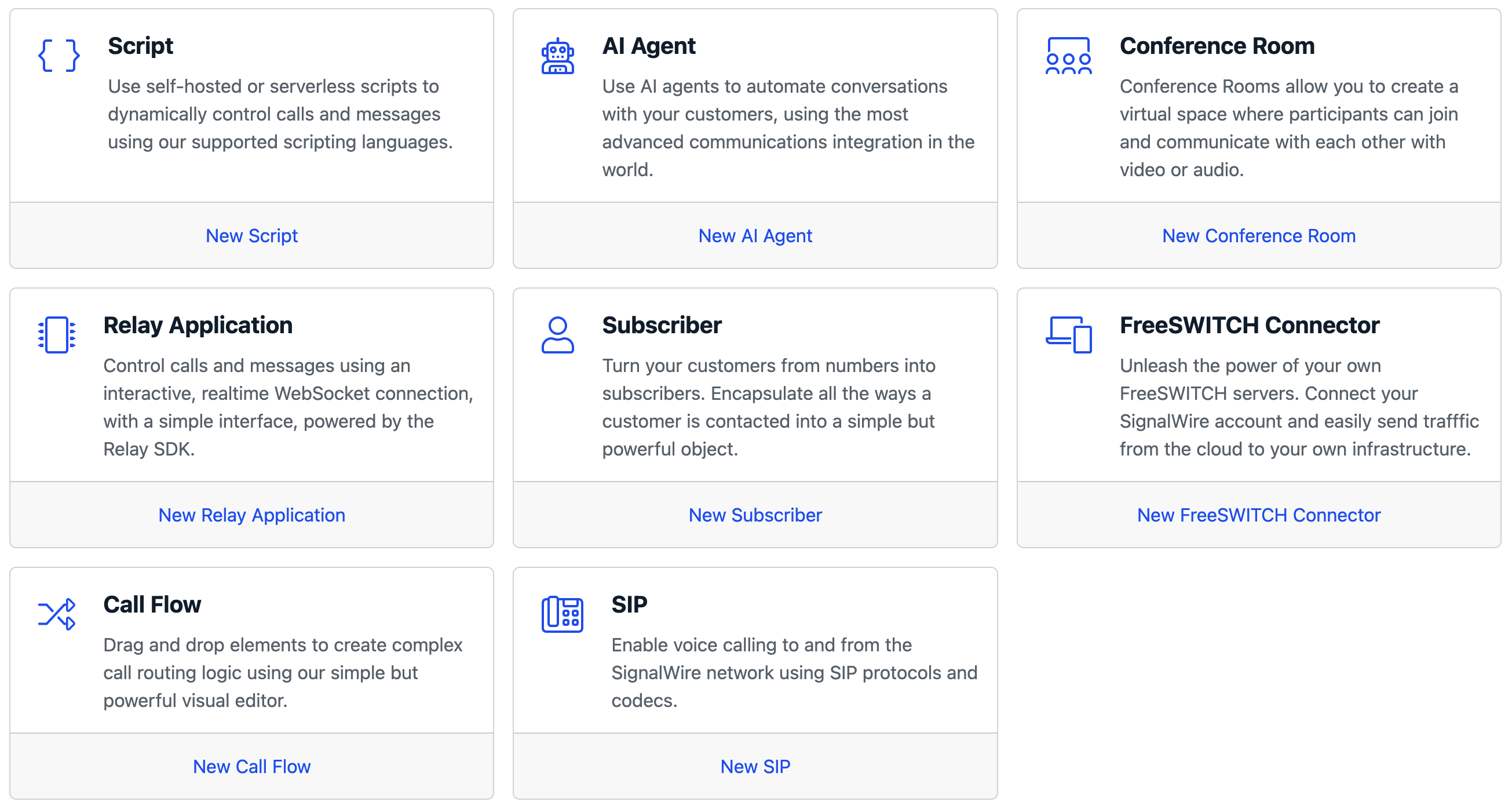
Configure the agent
For this simple demo, add the below Prompt text and leave the other settings at their default.
You are a knowledgeable developer. Have an open-ended discussion with the caller about SignalWire and programmable communications.
To see live debug logs, set up a webhook from a service like Webhook.site. Paste your webhook URL in the Debug Webhook URL field in the Params tab. Ensure that Debug Webhook Level is set to 1.
Fund your account
Add funds to your SignalWire Space in order to purchase a phone number and initialize your AI Agent.
- Click on the name of your Space to open the drop-down menu in the top-left corner
- Click Usage & Billing
- Click Add a Payment Method
- Add a new payment method
- From the Billing page, click Top Up Your Balance
- Add funds
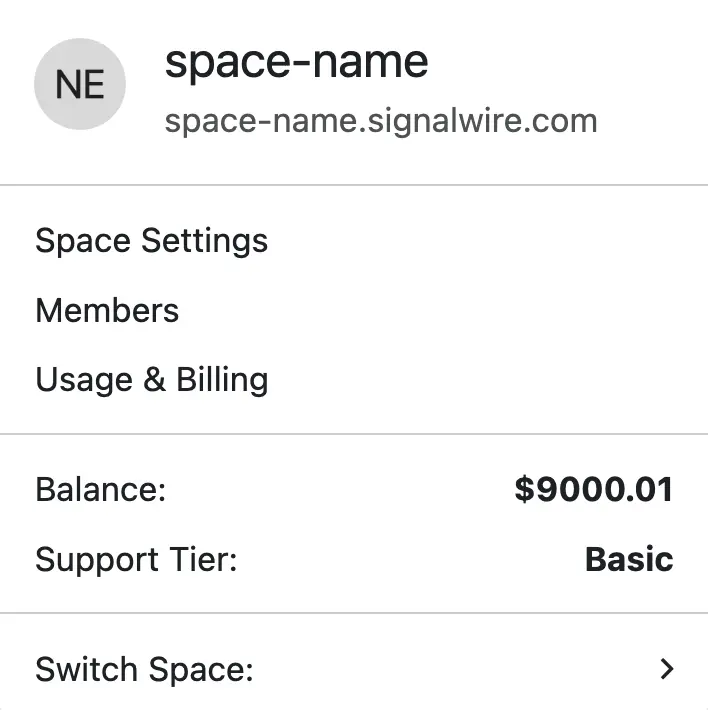
Assign a phone number
- Click on the Addresses tab of your AI Agent.
- Click + Add
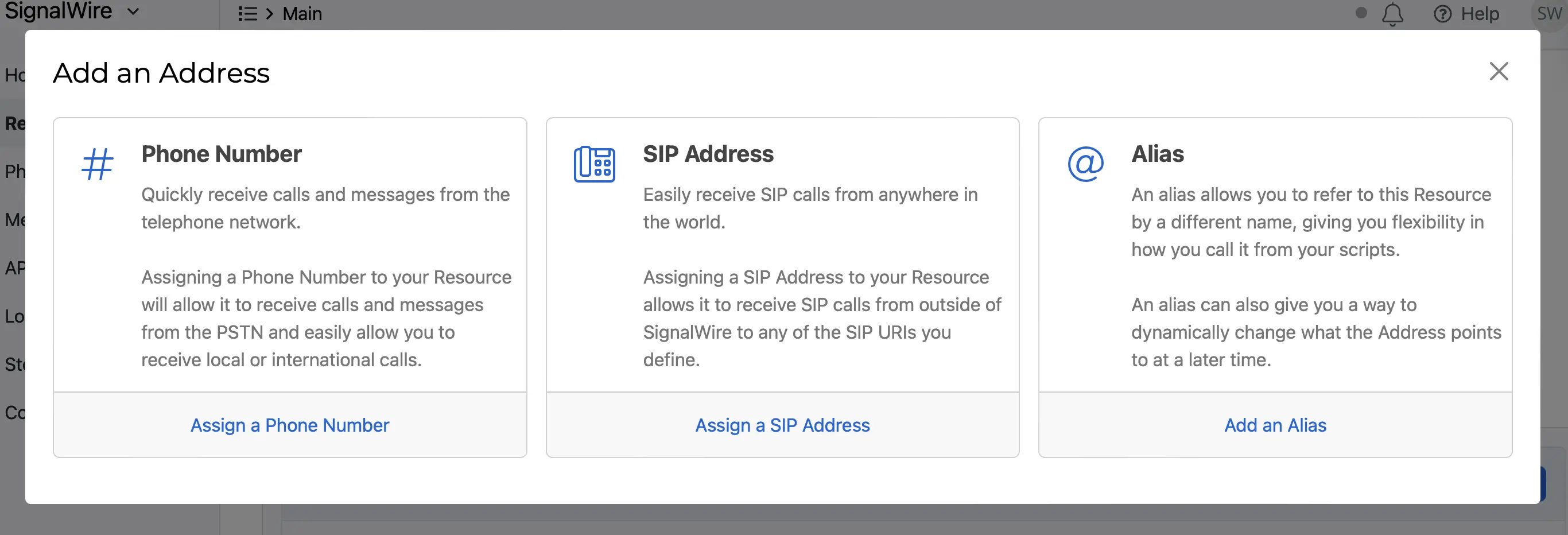
- In the Add an Address menu, select Phone Number
- If you have an unassigned phone number you'd like to use, select it
- Otherwise, select Buy a Phone Number
- Choose a Local phone number and click Buy
Your new phone number is now ready to use!
Give it a call
Dial your newly configured AI Agent over the PSTN from your cell phone or a VoIP dialer.
Next steps
Congratulations, you've created and tested your first SignalWire AI Agent!
Next, dive into our guide to prompting and other best practices, or learn about using AI Agents in SWML and Call Flow Builder.