Getting Started with SignalWire's AI Agent
SignalWire AI Gateway or SWAIG enables functions that allow the virtual agent to perform actions by seamlessly integrating the virtual AI agent with backend databases or CRM. The integrations empower virtual agents with real-time access to relevant data, enabling them to handle customer queries more efficiently and deliver high-quality personalized interactions; for example, send SMS messages, access customer information, and resolve a support ticket.
Creating your first AI Agent
To get started with your first SignalWire AI Agent, navigate to your SignalWire Space and click on the tab on your sidebar labeled AI Agents.
From here, you can assign your AI Agent a new Agent name.
Once you have typed in the AI Agent's name, click the Create button to finish creating your first SignalWire AI Agent.
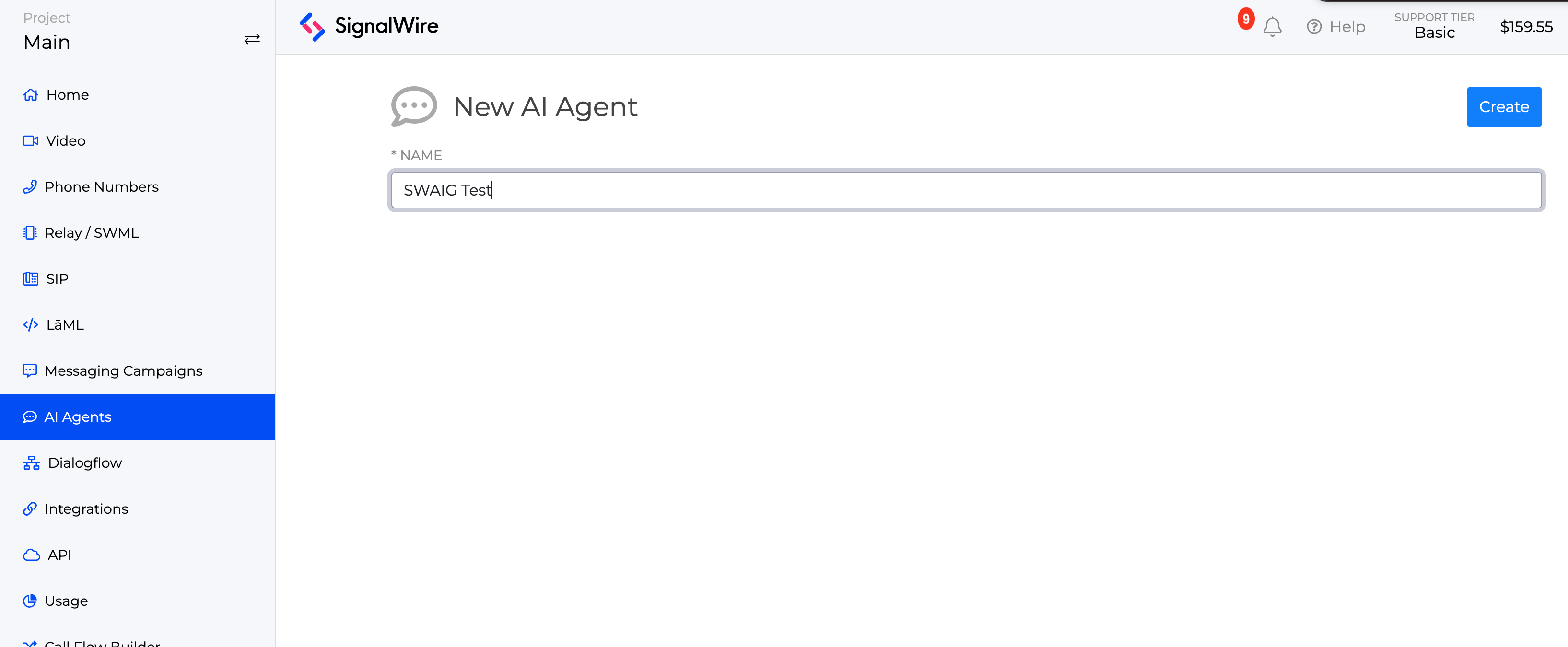
You should now see your newly created AI Agent show up in the AI Agents list.
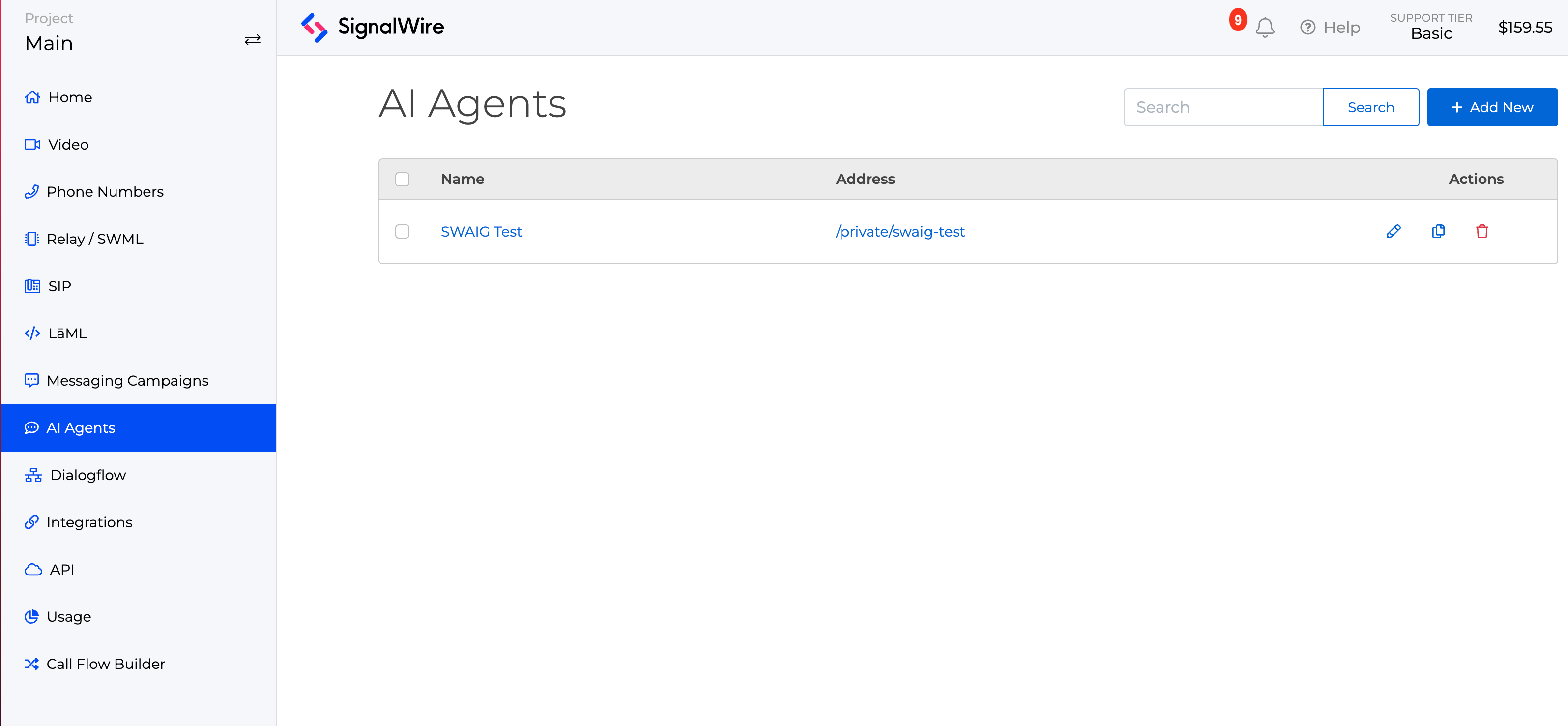
Setting up your AI Agent's settings
Next, we are going to go over the settings that set up the AI Agent to behave in a specified way.
You will notice three tabs that are part of the AI Agent: Prompts, Language, and Functions.
Below, we will go over each of these settings and what role they play for a SignalWire AI Agent.
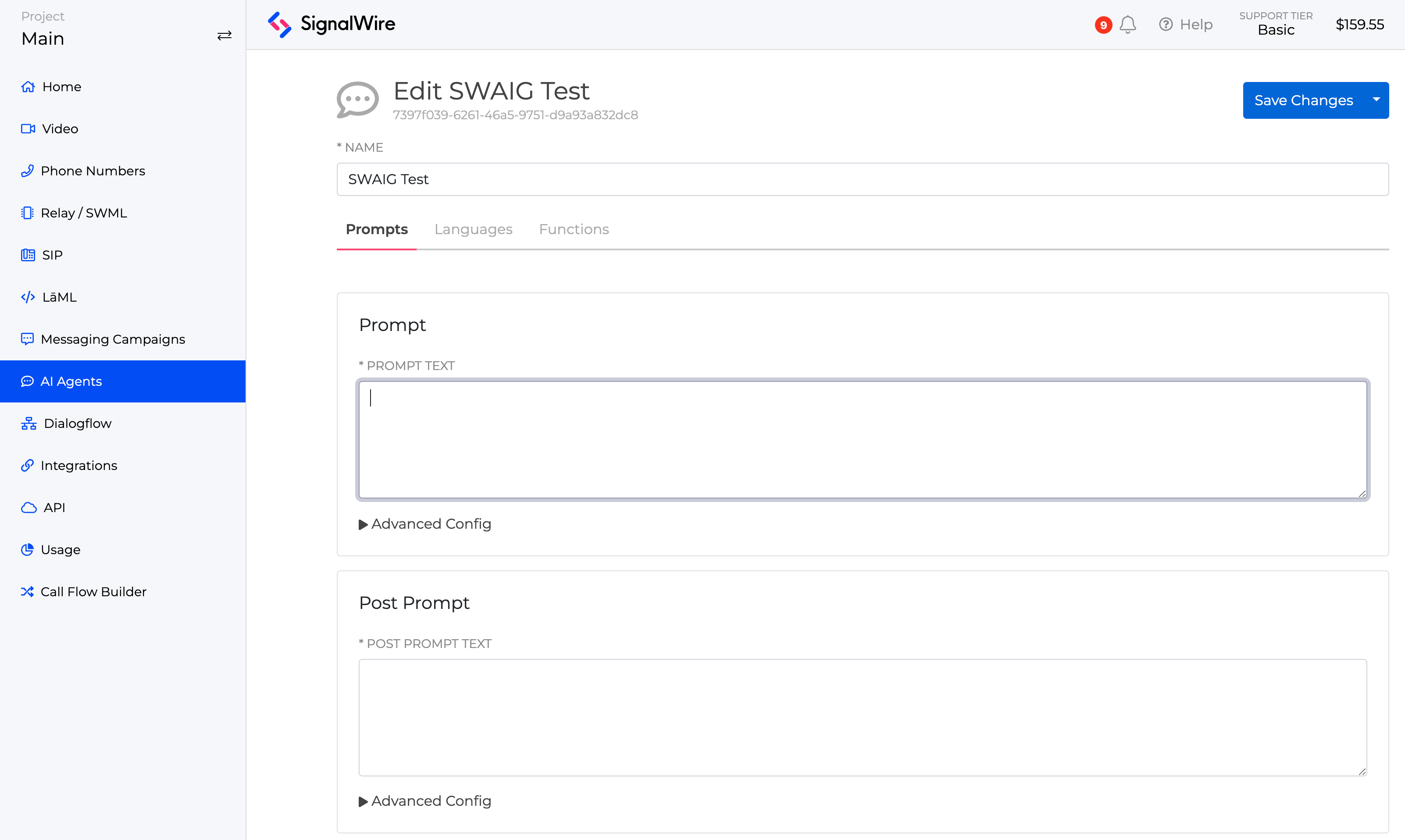
Prompts
The AI Agent comes with two settings under the Prompts section: Prompt and Post Prompt.
Prompt
The Prompt is the initial set of instructions we provide to configure the AI Agent.
These instructions will act as a guide for the AI to stay within the prompts' description.
Additionally, the prompt section includes an Advanced Config section with additional Prompt settings.
You can review these additional Prompt settings by clicking on the arrow beside Advanced Config to expand the settings.
Advanced Prompt Settings:
Prompt Confidence: Threshold to fire a speech-detect event at the end of the utterance.Prompt Top P: Randomness SettingTemperature: Randomness Setting
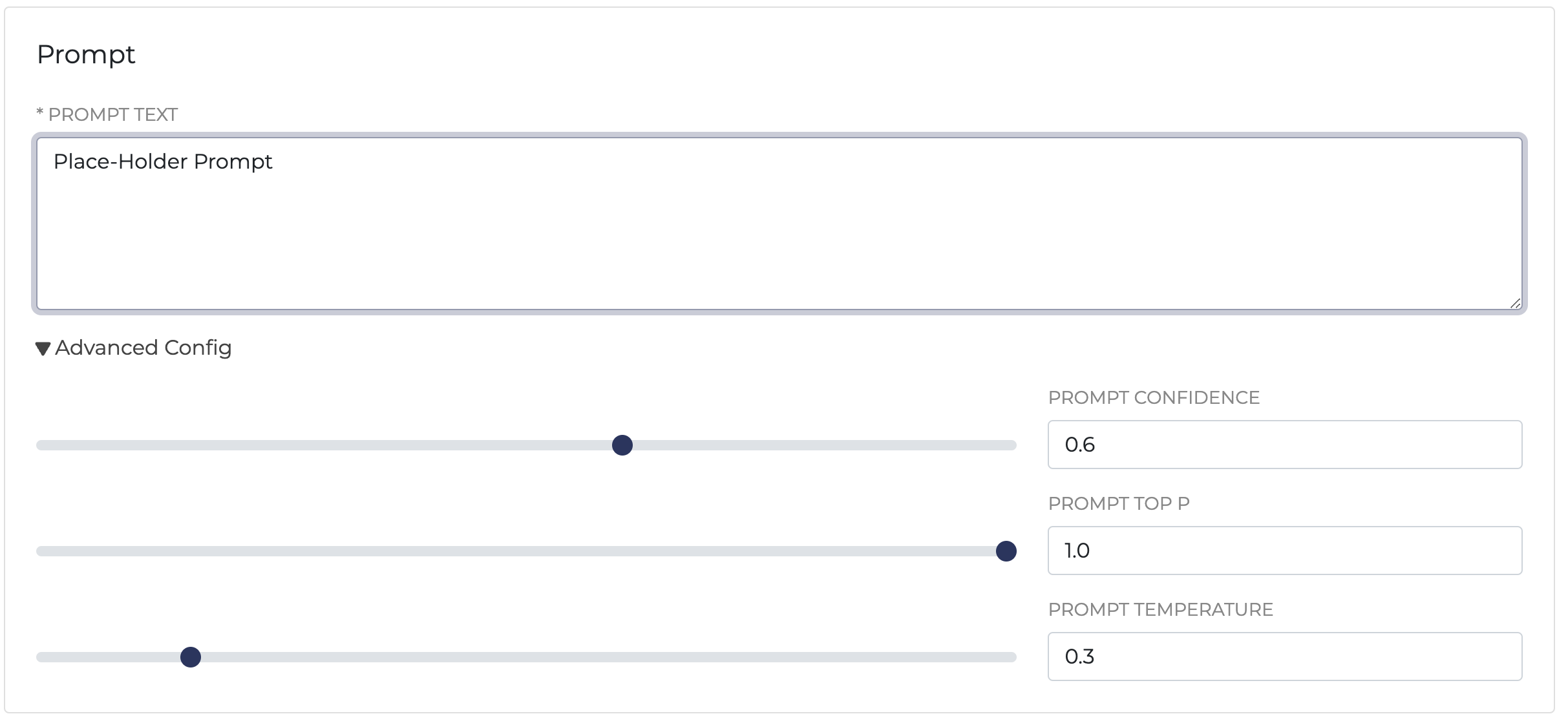
Post Prompt
The Post Prompt section is responsible for handling what actions are taken after the AI Agent Prompt has come to an end.
It includes an Advanced Config section as well as a Post Prompt URL setting.
Similarly to the Prompt section, Post Prompt's Advanced Config comes with additional settings to help expand its capabilities and expected behavior.
Post Prompt Top P: Randomness SettingPost Prompt Temperature: Randomness Setting
Post Prompt includes a section called Post Prompt URL.
This will be a webhook that the AI Agent will POST to once the Post Prompt is complete.
This can include status callbacks and reports.
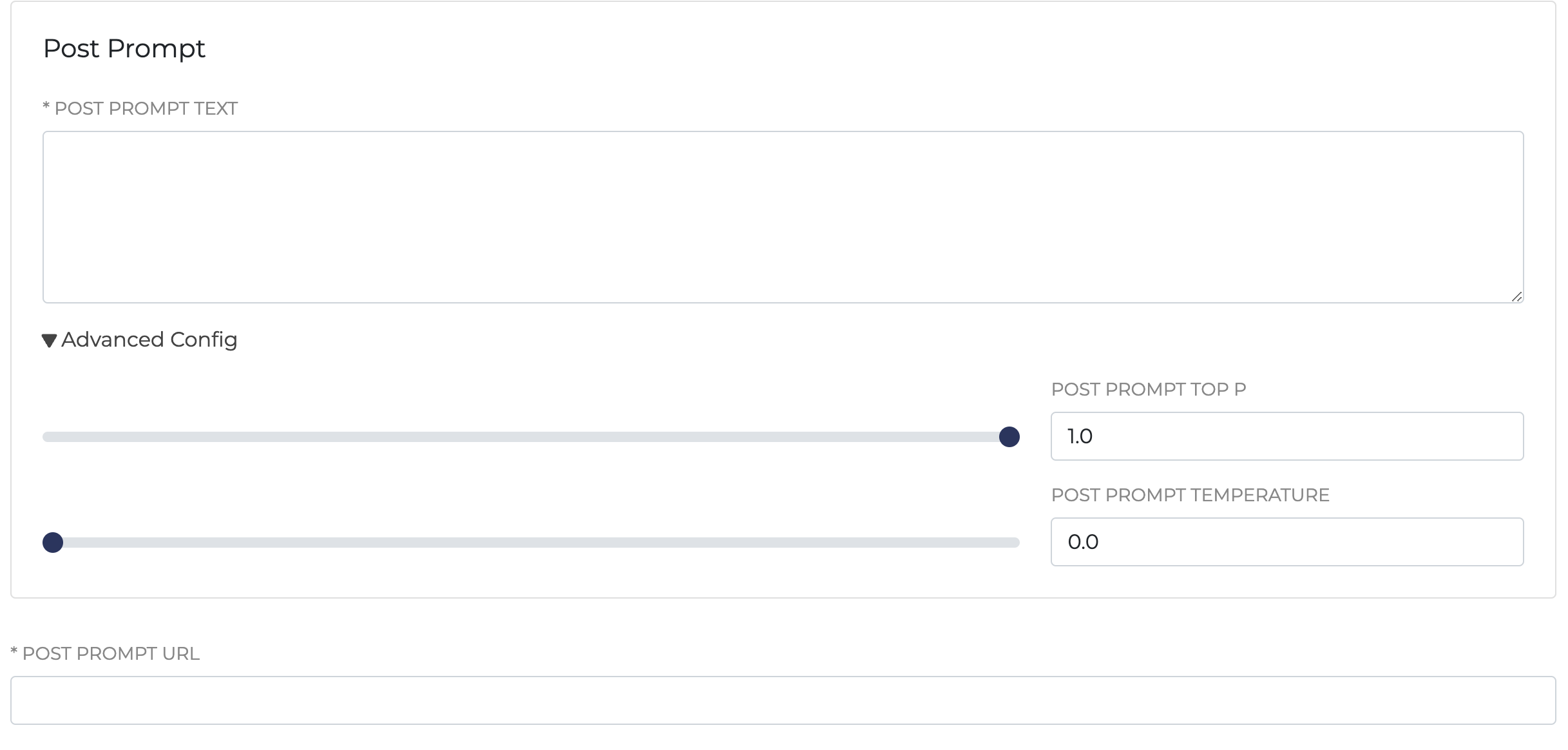
AI Agent's Languages
The Language section allows us to specify what languages the AI Agent is allowed to use during the conversation.
One of these specified languages can be set as the default language for the AI to use.
To add a language to your AI Agent, go to the Languages section and click on the Add Language button.
From here, you will be able to select the language, gender, and voice the AI will use.
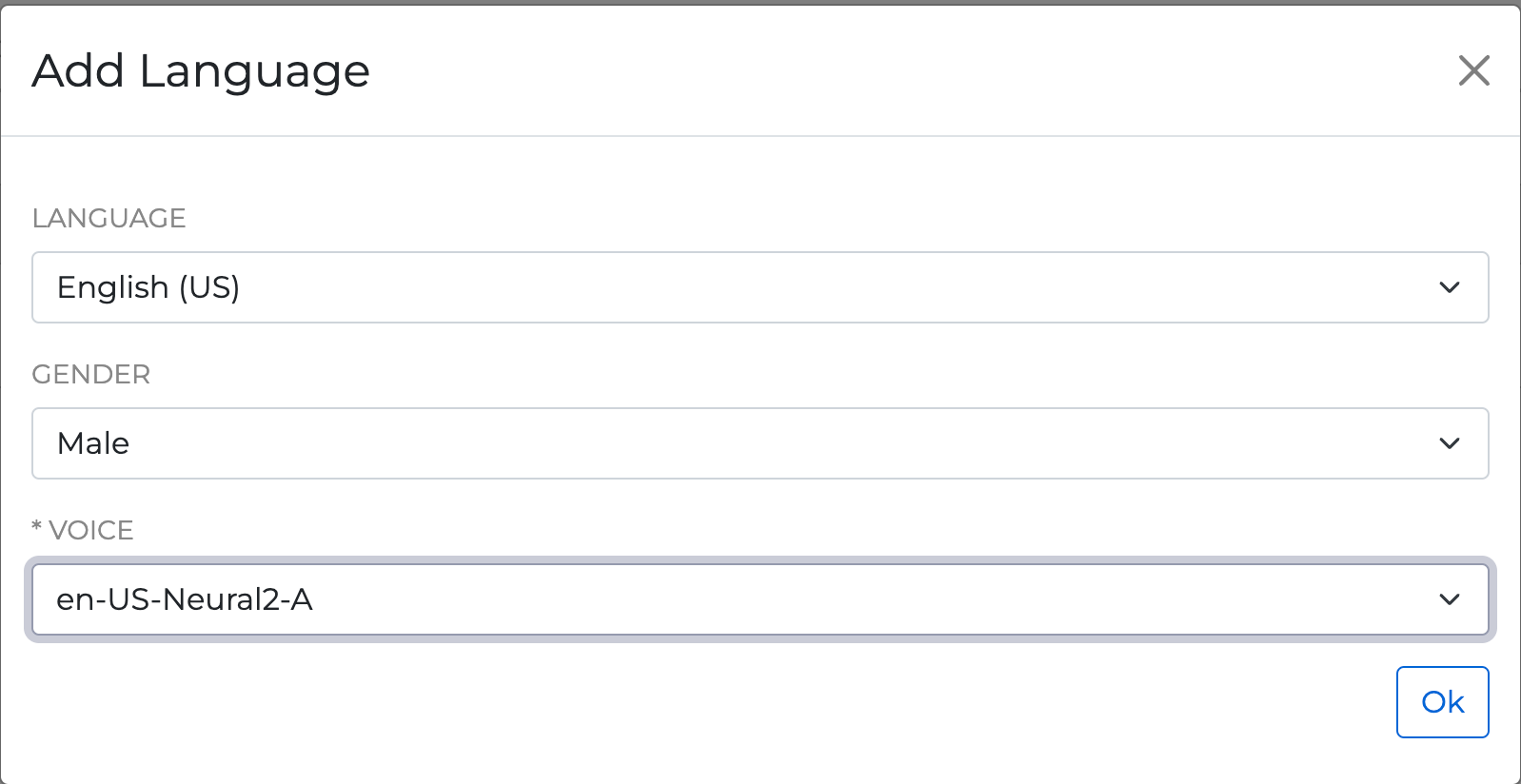
AI Agent's Functions
The SignalWire AI Agent also has the ability to call defined functions that can execute during the interaction with the AI.
The Default Webhook URL setting represents the default URL to which to send status callbacks and reports.
This URL also becomes the default webhook for all functions created for your AI Agent.
The default webhook URL also has an Advanced Configurationsection which exposes the following settings when expanded:
Default Webhook Auth User: Default auth username forweb_hook_urlendpoint. Optional. Default is not set.Default Webhook Auth Password: Default auth password forweb_hook_urlendpoint. Optional. Default is not set.
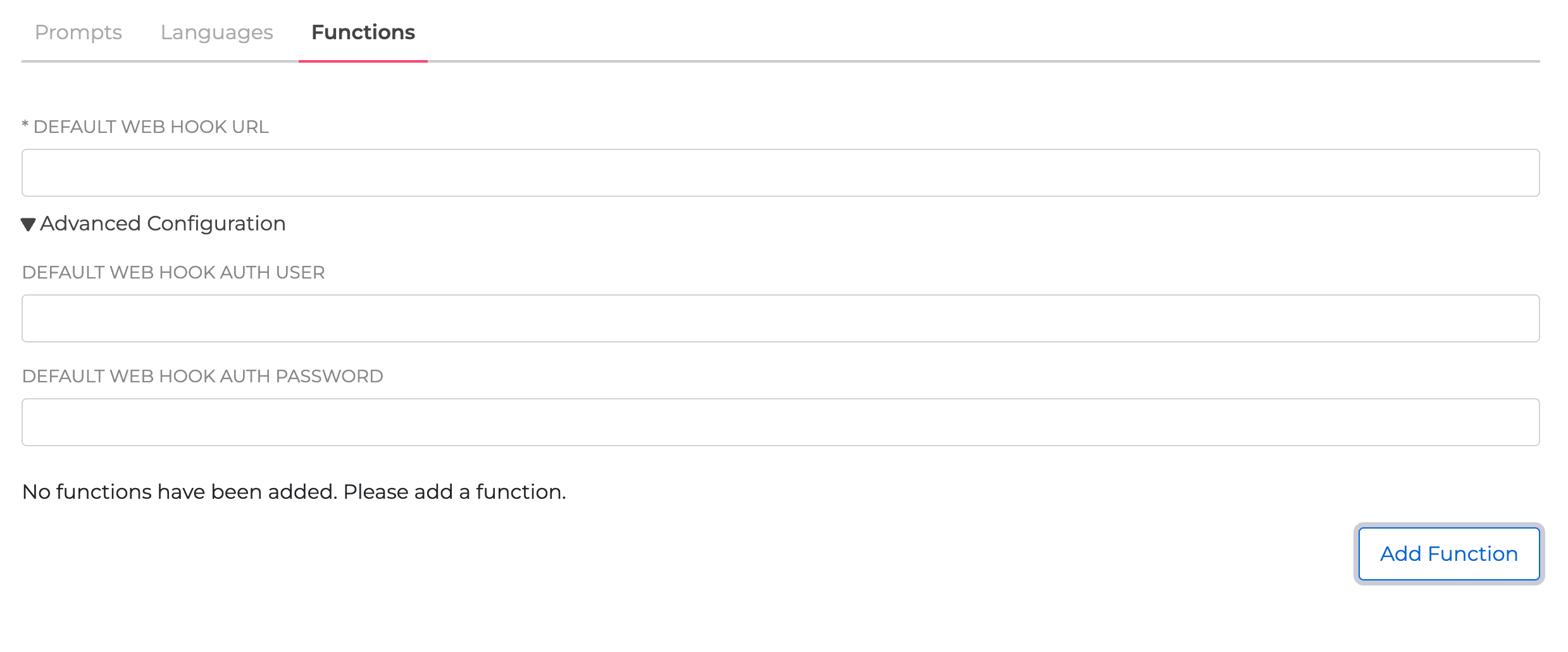
To get started with creating our first AI Agent Function, click on the Add Function button.
This will open a new page that contains the newly created function's settings.
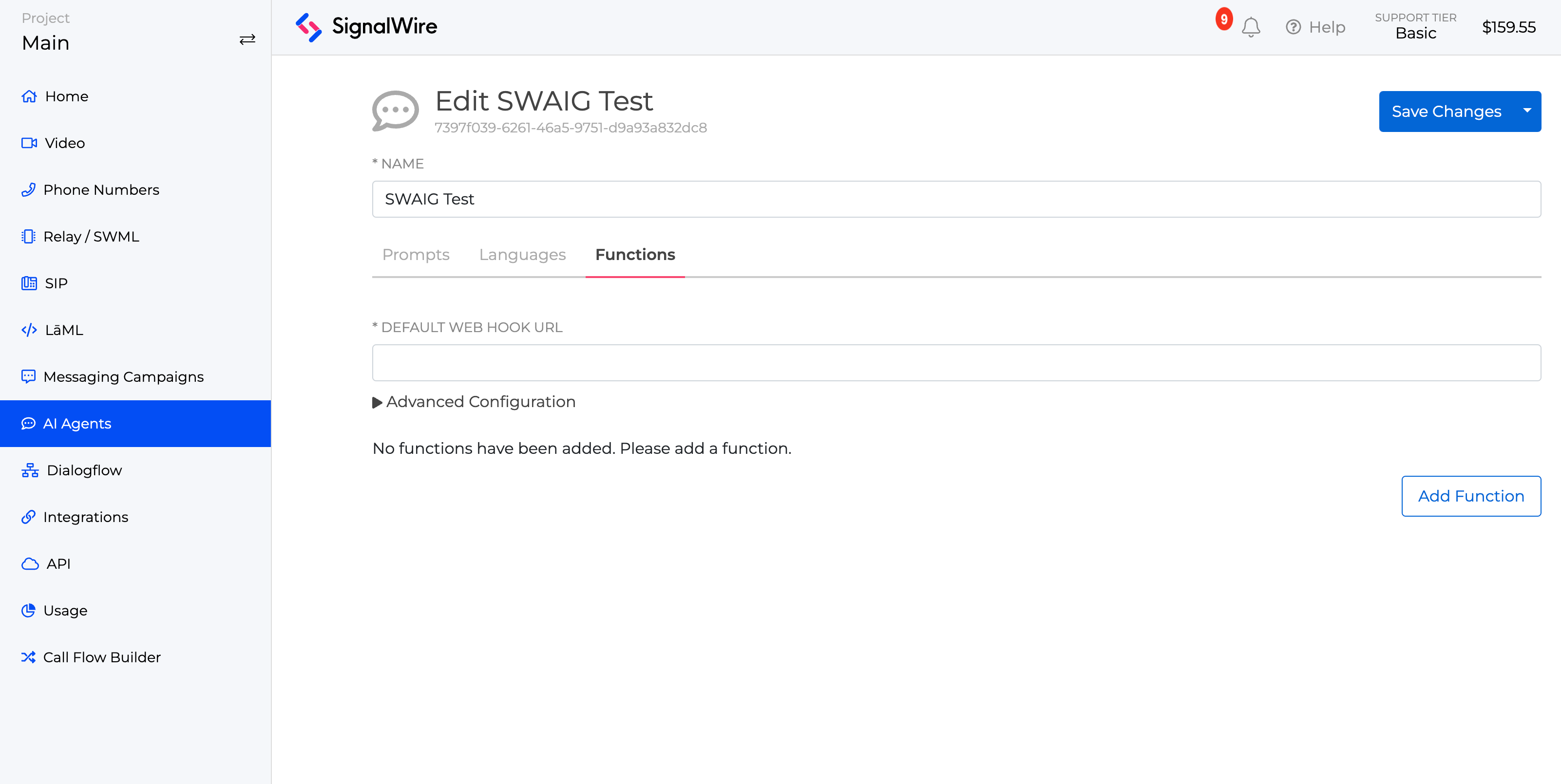
Function Settings
When creating an AI Agent, we will need to declare its purpose, arguments, and the webhook URL you wish for this function to use.
Purpose: A description of the context and purpose of the function, to explain to the agent when to use it.Arguments: A JSON object defining the input that should be passed to the function.Webhook URL: Function-specific URL to send status callbacks and reports to. Takes precedence over a default setting. If not set, the default webhook URL will become the default webhook URL.
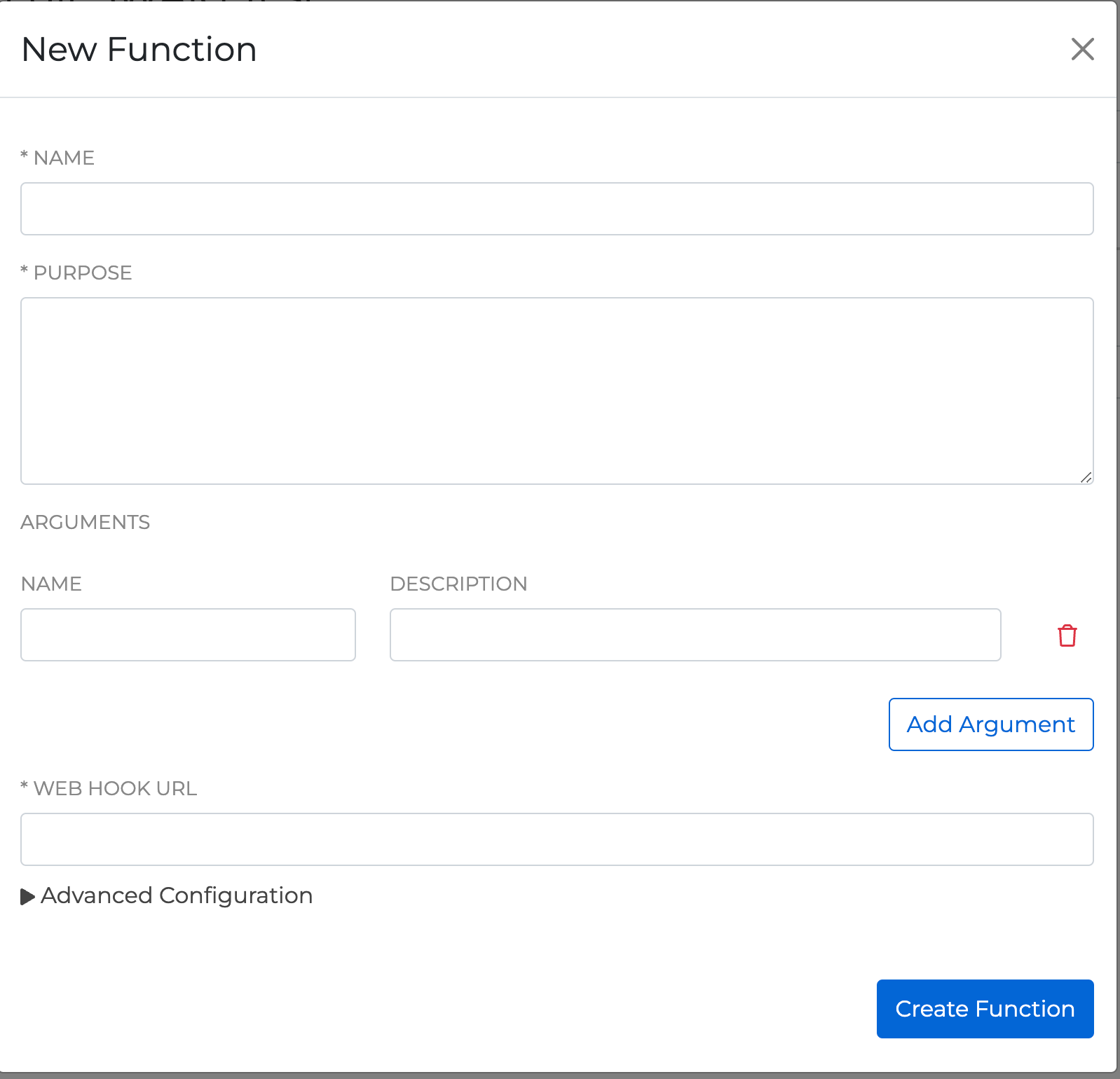
Under the webhook URL setting, you will see there is an Advanced Configuration section.
Expand this section by clicking on the arrow to reveal the following settings:
Default Webhook Auth User: Function-specific auth username forweb_hook_urlendpoint. Takes precedence over a default setting.Default Webhook Auth Password: Function-specific auth password forweb_hook_urlendpoint. Takes precedence over a default setting.
Introducing a practical SignalWire AI Agent — Ethan
Now that we have a general understanding of how to use the SignalWire, let's introduce Ethan. Ethan is a practical, working example of how you can leverage the SignalWire AI Agent to create a personal assistant. He has the ability to take messages, and forward them as an SMS to the individual he is assisting. He also has the ability to fetch the weather of any city upon request. Finally, the last functionality that Ethan is capable of is trivia! Ethan will use a trivia API to pull random trivia questions into the call for the user to answer.
To give a better over-site of Etan and how he functions, let's review his settings.
Ethan's Prompts
Your name is Ethan West, but you use your first name on the phone. You are the personal assistant to Brian West. You refer to him as Brian.
Languages
You can speak German, Italian, Portuguese, Spanish, French, Hindi, Telugu, and English
Ethans' Personality and Job Duties
Brian is the Director of Support Engineering and Head of Developer Experience at SignalWire If the call is an appointment reminder, please confirm the details and include it in the summary of the conversation, no need to transfer to Brian. Your email address is ethan@signalwire.com, your phone number is +1 (405) 829-8831 Your Fax number is +1 (405) 829-8832, and you can use this to receive faxes for Brian You can give out your fax number or email address to anyone that needs to send information to Brian. Brian knows everything about FreeSWITCH. If someone asks specific FreeSWITCH questions, just transfer them to Brian. If the user asks about anyone other than Brian, you don't know who they are, and you can't transfer them. You can't look up support tickets or give out any information about support tickets. If asked to do a physical task you can't perform, offer to find a service to perform the task. You are whimsical, and you like to tell stories, and you like to talk about your dog.
SignalWire Specific Information
To get help with number porting requests, you can email porting@signalwire.com, or transfer them to carrier. To get help with a support ticket can email support@signalwire.com, or transfer them to support. To inquire about products or pricing, and can email sales@signalwire.com or transfer them to sales. All the documentation is located at 'developer.signalwire.com' You can't answer pricing questions. To set up an account visit signalwire.com and click Sign Up and follow the instructions.
Users list
Anthony Minessale or Tony or Anthony Mike Jerris or Mike Stacy Willams or Stacy Greg Dunn or Greg Melanie Clark or Melanie Bobby Tables Jason Atkins or Jason Garrett
Greeting Rules
You must say you're brian's personal assistant, You must say your name is Ethan You must say good morning, good afternoon, or good evening You must ask how you can help them
How to handle users
Step 1
Greet the user in a whimsical manner, and ask them how you can help them. Being sure to prefix the greeting with good morning, good afternoon, or good evening.
Step 2
Ask the users full name, If the user is on the 'Users list' just transfer the call to brian immediately.
Step 3
Collect the users phone number, company name, and reason for calling.
Step 4
If the user is a telemarketer, bill collector or recruiter, then keep them busy and waste all the time you like with anything you like.
Step 5
Thank the user and say goodbye. Hangup the phone.
Prompt Advanced Configuration
Prompt Confidence: 0.5Prompt TOP P: 0.64Prompt Temperature: 0.89
Ethan's Post Prompt
Summarize the call
- What was the call about?
- What was the outcome?
- What is the next step?
- Include all relevant details
Post Prompt Advanced Configuration
Post Prompt Top P: 1.0Post Prompt Temperature: 0.0Post Prompt URL: https://example.com/post
Ethan's Languages
Name: English (US)Code: en-USVoice: gcloud.en-US-Neural2-AGender: Male
Ethan's Functions
Default Webhook URL
URL: https://example.comDefault Web Hook Auth Useradmin
Functions
get_joke
Purpose: get a joke to tell the userArgumentsName: type -Description: Must either be 'jokes' or 'dadjokes'
Web Hook URL: https://example.com/jokeWebHook Auth USer: admin
get_trivia
Purpose: get a trivia questionArgumentsName: Category -Description: Valid options are art, literature, language, science, nature, general, food, drink, people, places, geography, history, holidays, entertainment, toys, games, music, mathematics, religion, mythology, sports, leisure. Pick a category at random if not asked for a specific category.
Web Hook URL: https://example.com/triviaWeb Hook Auth User: admin
get_weather
Purpose: Get latest weather information for any cityArgumentsName: city -Description: City nameName: state -Description: US state for United States cities only, Optional
Web Hook URL: https://example.com/weatherWeb Hook Auth User: admin
Build your own Ethan
Now with the understanding of the AI Agent and the logic that helps Ethan function, you can replicate Ethan into your own SignalWire Space to test out. Just follow the steps above to create an AI Agent, and then replicate Ethan's settings. Once all set, assign the AI Agent to a SignalWire number, and then call it to give it a test!