ThinQ
SignalWire allows you to easily integrate with your existing providers via SIP as a Bring Your Own Carrier (BYOC).
thinQ is a voice API platform that can be integrated with SignalWire as BYOC. Follow the steps below to have inbound calls from thinQ routed to SignalWire as well as outbound calls from SignalWire routed to thinQ.
Check SignalWire SIP settings
The first step is to check the SIP settings in your SignalWire Space.
Go to SIP > SIP Settings. Leave the default settings as is.
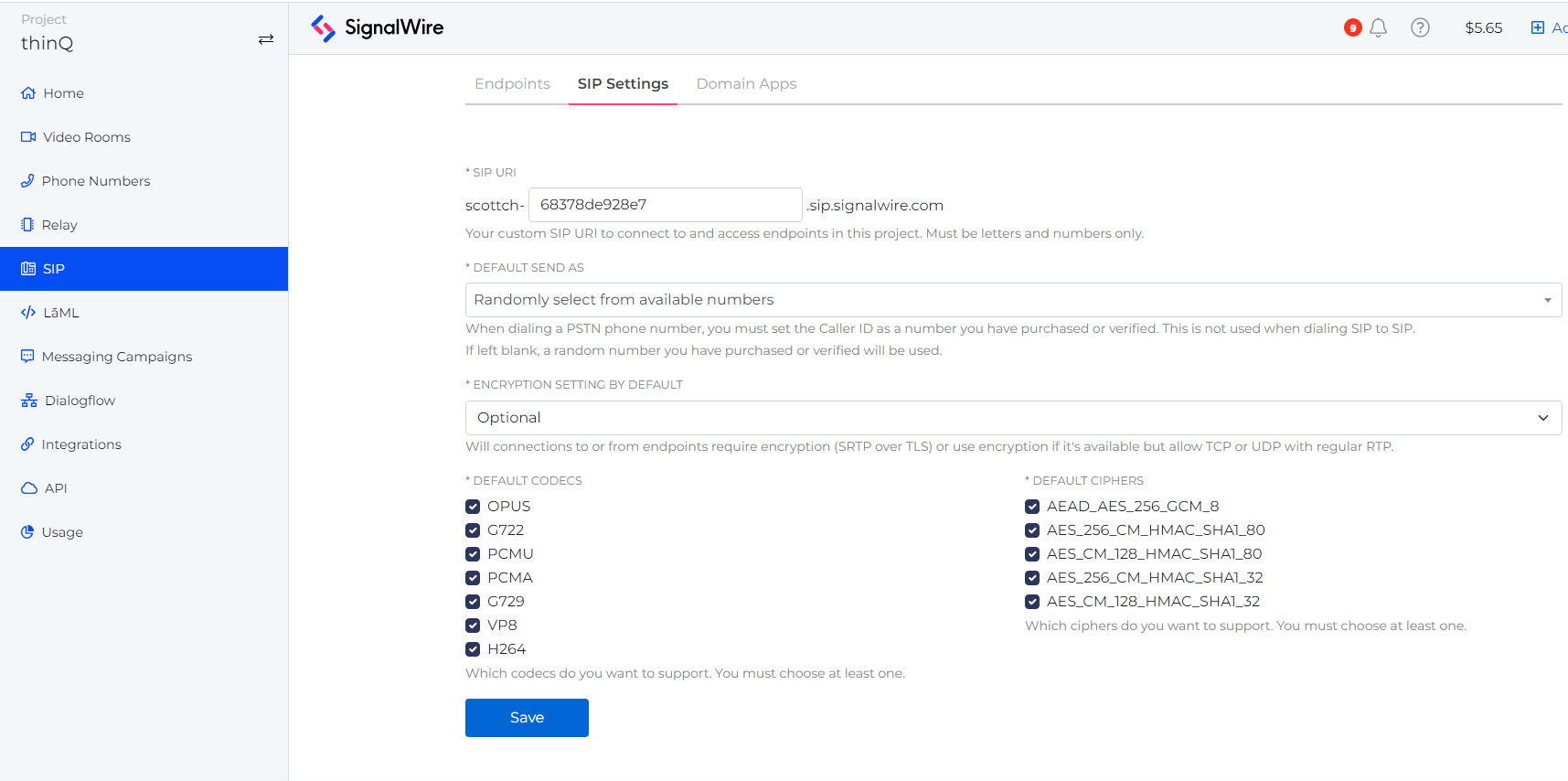
Create a SIP Domain Application
Go to SIP > Domain Apps > Create a Domain App
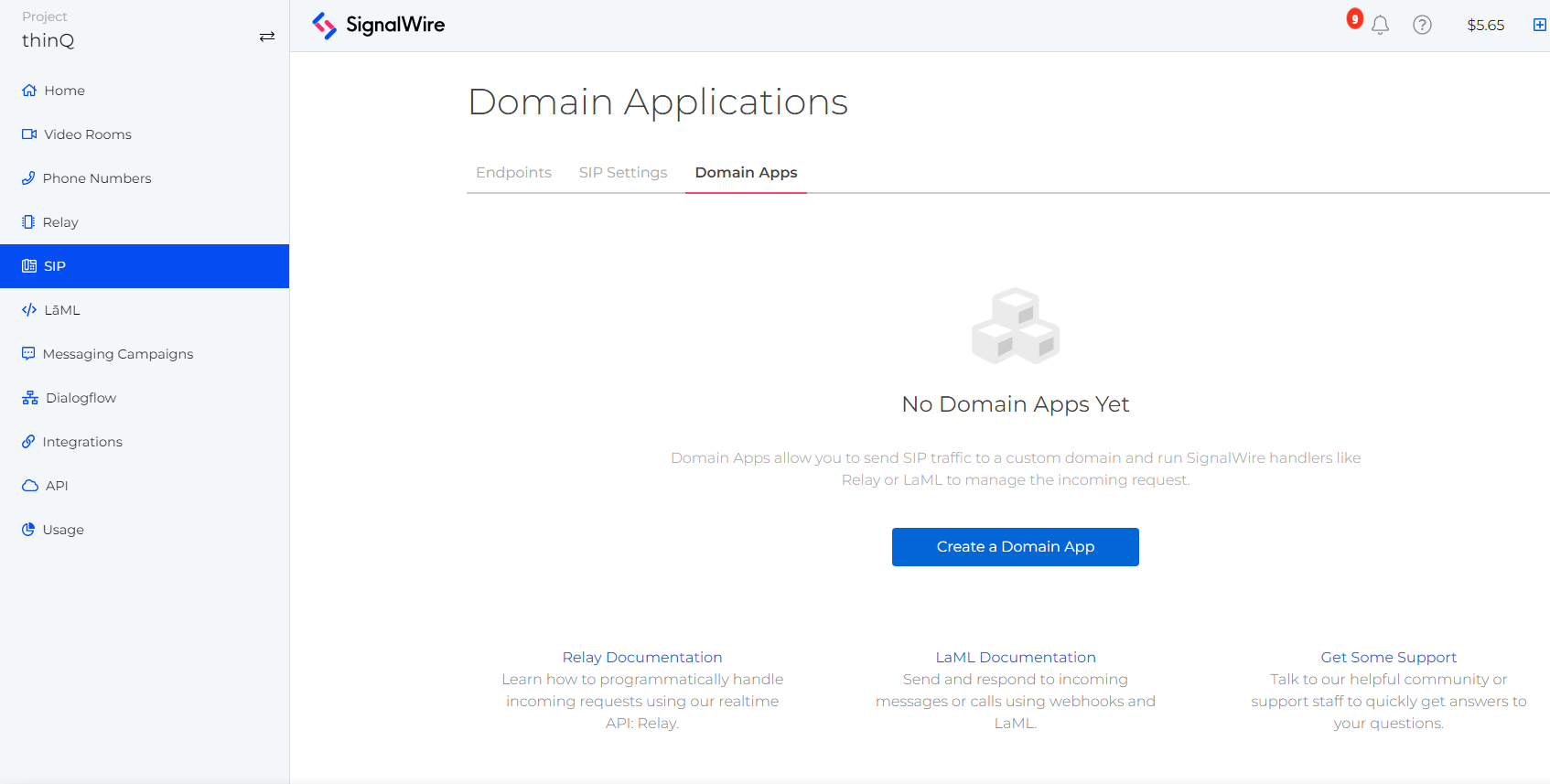
Name the Domain App thinQBYOC and input BYOC for the APP URL.
Click Save.
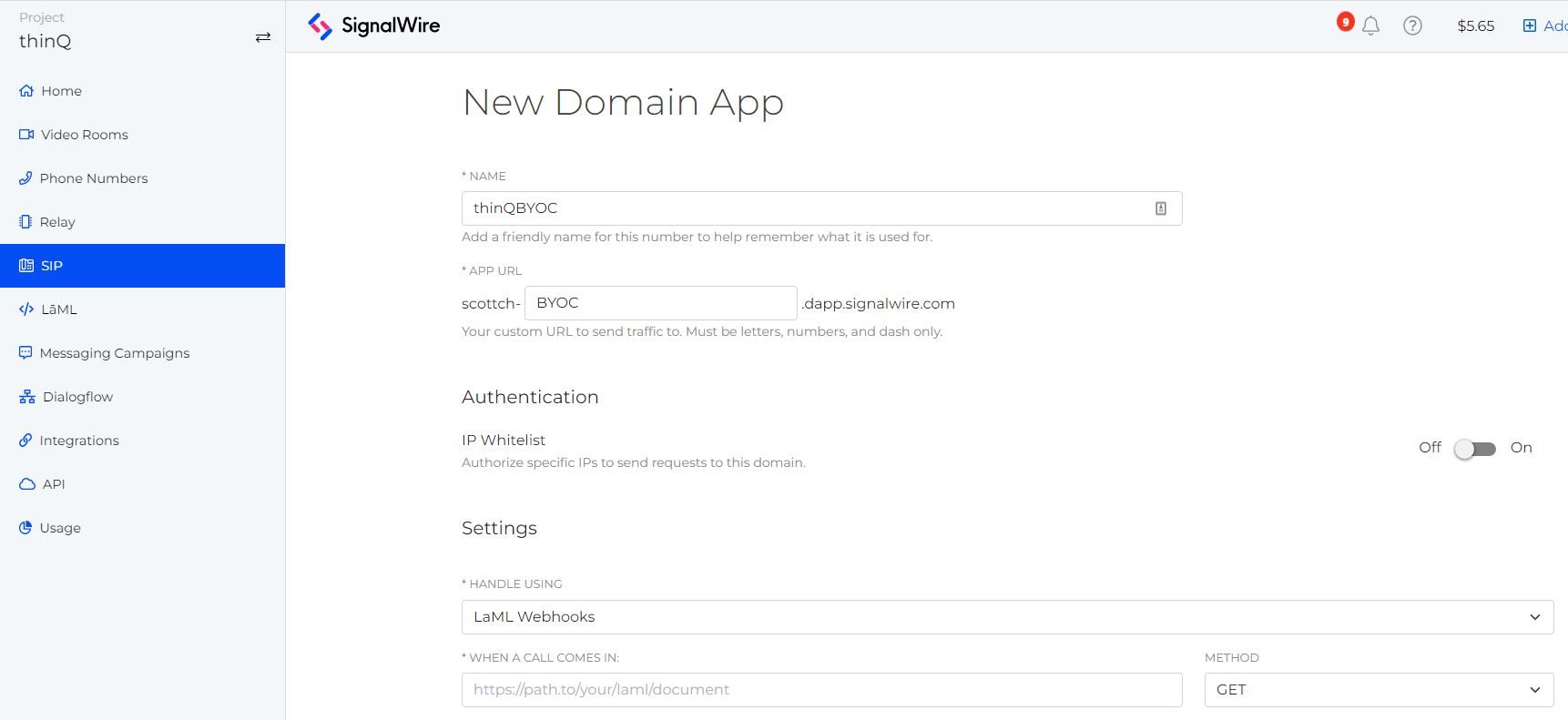
Copy the URL generated for the Domain App as you’ll need it during your inbound routing profile setup inside thinQ.
Create an Inbound Routing Profile at thinQ
Go to thinQ.io > Inbound > Routing Profiles > Inbound Profiles
Click on a new profile, and use SignalWire-YourCompanyName or just SignalWire as the name.
Select DNS A for Type and enter the full SignalWire Domain App URL for Address.
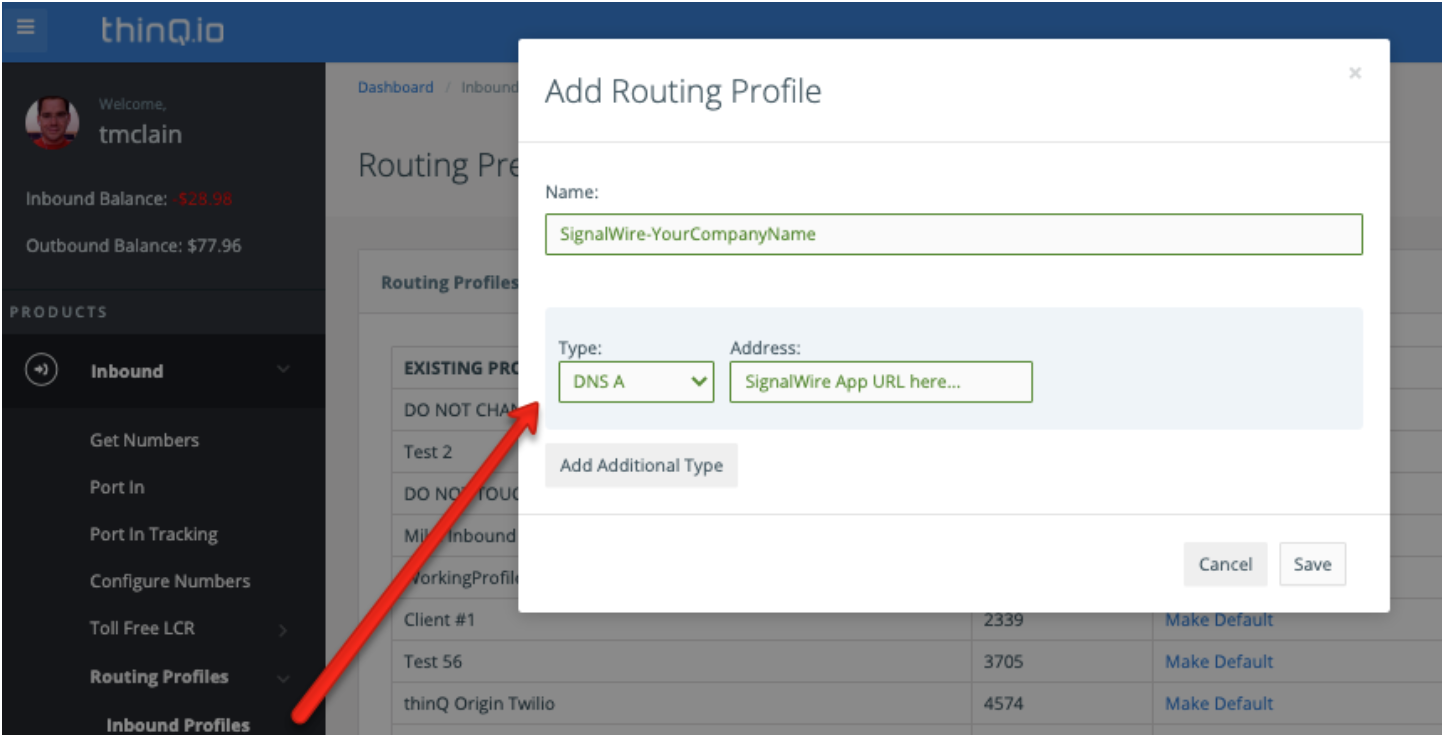
You may want to create multiple SIP Domains on SignalWire for different applications, which would allow you to create additional routing profiles. Be sure your naming system is descriptive so you recognize what it matches within SignalWire.
Configuring SignalWire for thinQ Outbound Call Routing
Go to thinq.io > Outbound > Trunks > Add New.
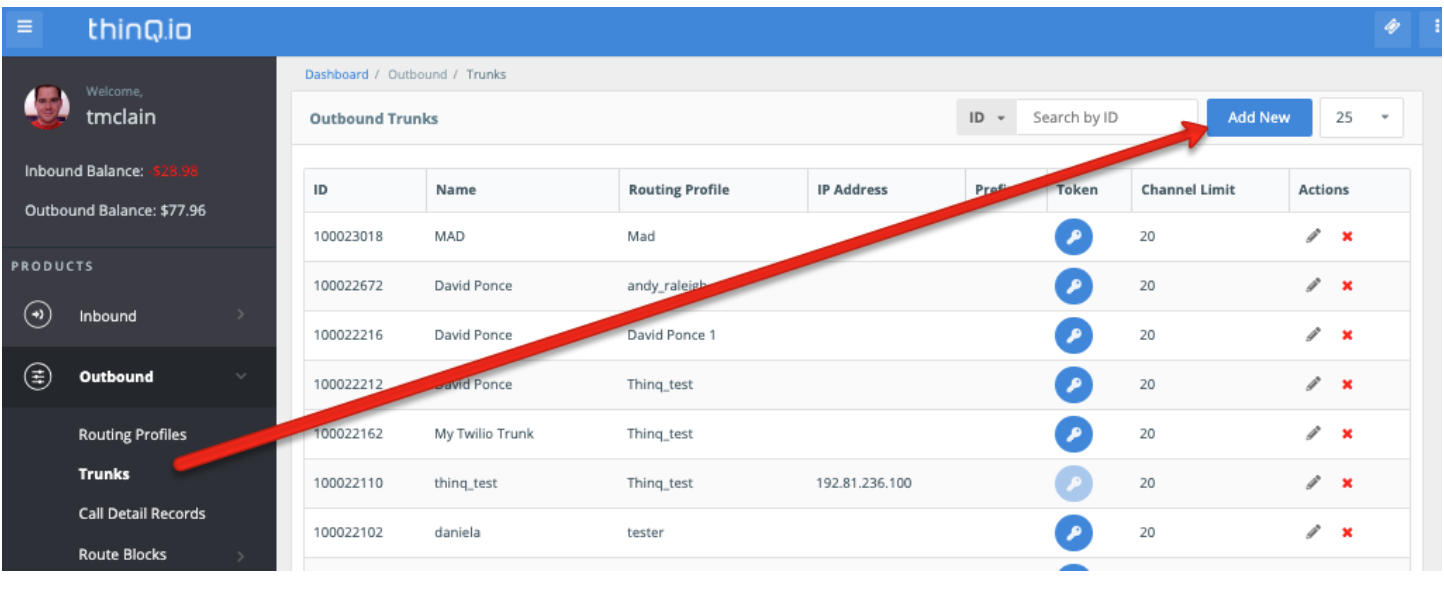
Give the trunk a name and then choose the thinQ Profile that you want to associate the trunk with from the Select Trunk Type drop-down and select Connect.
For Select your trunk carrier, click SignalWire and then click Save.
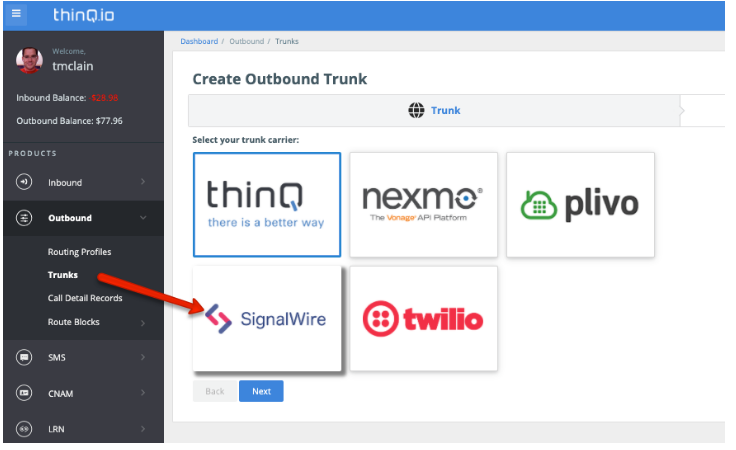
Navigate to thinq.io > Outbound > Trunks and click on the Token icon to the right of your newly created SignalWire Trunk. This token and your thinQ Account ID will be needed to configure the SIP URI in SignalWire. This is required for routing outbound calls from SignalWire through thinQ.

Making Outbound Calls via the cXML API
Take a look a a full example using Ruby:
require ‘signalwire/sdk’
client = Signalwire::REST::Client.new ‘your-project’, ‘your-token’, signalwire_space_url: “example.signalwire.com”
call = client.calls.create(
url: ‘http://YOURSPACE.signalwire.com/YOUR-LAML-BIN-ID’,
to: ‘sip:12155551212@wap.thinq.com?X-account-id=0123&X-account-token=4567890;transport=udp?header1=foo&header2=bar’,
from: ‘+15559988777’,
sip_auth_username: ‘user’,
sip_auth_password: ‘pass’
)
curl https://<YOURSPACE>.signalwire.com/api/laml/2010-04-01/Accounts/<YOURACCOUNTSID>/Calls.json \
-X POST \
--data-urlencode "Url=http://your-application.com/docs/voice.xml" \
--data-urlencode "sip:12155551212@wap.thinq.com?X-account-id=0123&X-account-token=4567890;transport=udp?header1=foo&header2=bar" \
--data-urlencode "From=+15550011222" \
--data-urlencode "SipAuthUsername=user" \
--data-urlencode "SipAuthPassword=pass" \
-u "YourProjectID:YourAuthToken"