Softphones
About
These are some of the software telephony clients that you can use to test FreeSWITCH™. We make no endorsement of them, they are only listed here for your convenience. Features that were tested at time of publication are listed under each one, but might have changed since then.
Click to expand Table of Contents
-
- 5.1 X-Lite
- 5.2 Eyebeam
- 5.2.1 EyeBeam TLS Setup
- 5.3 Bria
- 5.3.1 Bria TLS Setup
- 5.3.2 Bria 5 Classic (macOS)
- 5.3.3 Bria iOS Edition
- 5.3.1 Bria TLS Setup
-
8 FLAPhone
-
9 FRING
-
10 FSClient
-
11 FSComm
-
12 IMSDroid
-
13 Linphone
-
15 MicroSIP
-
17 PhonerLite
-
18 SFLphone
-
19 SipDroid
-
20 Twinkle
-
21 Zoiper
- 21.1 Zoiper Classic (free or biz)
- 21.1.1 Sip NOTIFY Flood
- 21.2 Zoiper 2.14
- 21.3 Zoiper Bizz 2.10 and TLS/SRTP
- 21.1 Zoiper Classic (free or biz)
-
23 Jitsi
Verto Communicator
Verto Communicator runs in a web browser and speaks the Verto protocol to FreeSWITCH. It implements the WebRTC specification for audio and video streaming.
3CX Phone 1.17
- Registration: works
- Caller Id: unknown
- Call in/out: work
- Call waiting: unknown
- Transfer calls: unknown
- Park calls: unknown
- NAT Traversal: unknown (Initial Failure)
Acrobits on iOS, standard version
- Version: 4.8, April 26, 2011
- Registration: works
- Caller ID: works
- Call in/out: works
- Call waiting: works
- Transfer calls: transfer not available in standard version
- Park calls: transfer not available in standard version
- NAT Traversal: works
Blink on macOS, standard version
-
Version 0.24.0, March 24, 2011
-
Registration: works
-
Caller ID: works
-
Call out: works
-
Call in: FAILS with SIP request timeout
-
Call waiting: works
-
Transfer calls: transfer not available in standard version
-
Park calls: transfer not available in standard version
-
NAT Traversal: works
CounterPath products
X-Lite
- Registration: works
- Caller Id: works
- Call in/out: works
- Call waiting: works
- Transfer calls: not tested
X-Lite release 1105d build stamp 99999 Registrations, Calling in and out works
X-Lite Version 3.0 build 47546: Registrations, Calling in and out works
Eyebeam
- Registration: works
- Caller Id: works
- Call in/out: work
- Call waiting: works
- Transfer calls: works
- TLS/SRTP: works
Please note eyebeam cannot *receive* an SRTP call (although can *make* a call), unless TLS is also turned on. This issue was posted in their forum, but not resolved, looks like their support itself doesn't know that they accept SRTP calls only if TLS is enabled. (It responds with SIP/2.0 415 No secure channel available for encrypted call)
EyeBeam TLS Setup
(Tested on Windows with EyeBeam 1.5.19 build 47739)
- On the account properties go to the Security tab. Choose TLS as signaling transport.
- Get a copy of the cafile.pem file and rename it to cafile.crt. Install the certificate in the trusted root certificate store (double click in the file explorer).
If you see an error like "Certificate Validation Failure", you didn't do this right.
If you get the error, "Certificate Name Mismatch", then the server's certificate name and the name of the domain you put in eyebeam don't match. Yes, eyebeam checks for that too. Phonerlite can be made not to and its a nice neat portable software (but has some issues of its own - see above. Hopefully these will be fixed soon).
Note if FS is down or for other reasons if eyebeam can't register, it says certificate problem instead of saying registration failed sometimes.
Bria
- Registration: works
- Caller Id: works
- Call in/out: work
- Call waiting: works
- Transfer calls: works
- Park calls: unknown
Bria TLS Setup
(Tested on Windows with Bria 2.3 build 47296)
- On the account properties go to the Security tab. Choose TLS as signaling transport.
- Get a copy of the cafile.pem file and rename it to cafile.crt. Install the certificate in the trusted root certificate store (double click in the file explorer).
Bria 5 Classic (macOS)
- Registration: works
- Caller Id: works
- Call in/out: work
- Call waiting: works
- Transfer calls: works
- Park calls: works
Bria iOS Edition
- Version: 6.2.5, July 19, 2020
- Registration: works
- Caller ID: works
- Call in/out: works
- Call waiting: works
- Transfer calls: works
- Park calls: works
- NAT Traversal: works
CSipSimple
- Registration: works
- Caller Id: works
- Call in/out: works
- Call waiting: not tested
- Transfer calls: works
- Park calls: not tested
- NAT Traversal: works
CSipSimple Configuration tips, courtesy of CallCentric
Express Talk 2.06
- Registration: works
- Caller Id: unknown
- Call in/out: work
- Call waiting: unknown
- Transfer calls: unknown
- Park calls: unknown
- NAT Traversal: unknown (Initial Failure)
FLAPhone
- Registration: works
- Caller Id: works
- Call in/out: works
- Call waiting: not tested
- Transfer calls: not tested
- Park calls: not tested
- Video: works
- NAT Traversal: not needed
FRING
- Registration: works
- Caller Id: works
- Call in/out: works
- Call waiting: not supported
- Transfer calls: not supported
- Park calls: not supported
FSClient
An open source softphone written for Windows in WPF / .NET 4.0 / C#
FSComm
A cross–platform, open source softphone that uses C++ and QT and is meant to be an entire communicator rather than just a SIP client.
IMSDroid
- Version: 1.0.355
- Registration: works
- Caller Id: works
- Call in/out: works
- Call waiting: unknown
- Transfer calls: unknown
- Park calls: unknown
- NAT Traversal: works + STUN/ICE
- Video: works
Linphone
- Registration: works
- Caller Id: works
- Call in/out: works
- Call waiting: not tested
- Transfer calls: not tested
- Park calls: not tested
- Video: works
Media5Fone for iPhone
-
Version: 2.7.1.20
-
Registration: works
-
Caller Id: works
-
Call in/out: works
-
Call waiting: works
-
Transfer calls: works
-
Park calls: unknown
-
Conferencing: works
-
TCP: works
-
TLS+SRTP: works
MicroSIP
Web site: https://www.microsip.org/
MicroSIP is a lightweight open source portable SIP softphone based on PJSIP stack for Windows OS, as well as Android and Apple iPhone iOS.
Enter just a few fields of data to get it working quickly with your FreeSWITCH installation.
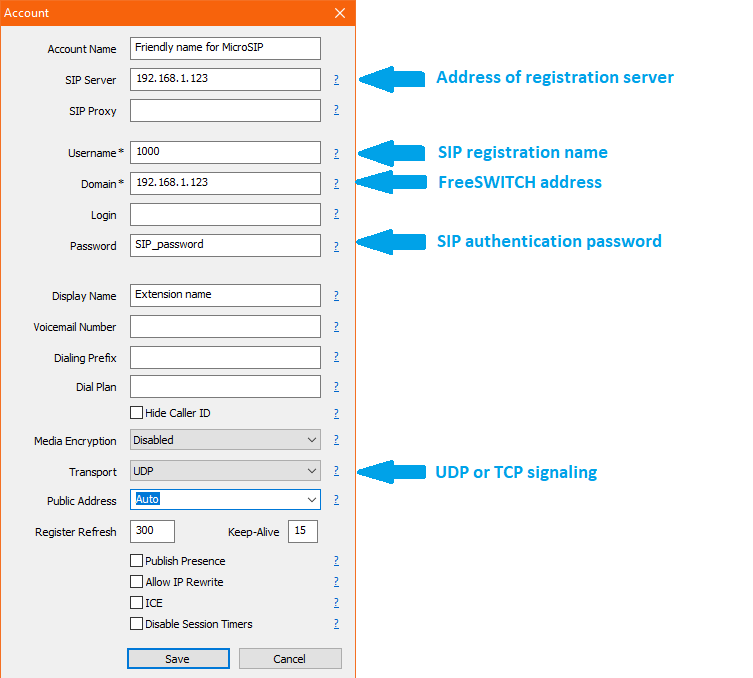
PortGo Softphone
Formerly known as Pangolin. This is a free softphone that is capable of SIP-TLS + SRTP calls! It is available for Android, iOS, and Windows, but might require payment for some versions.
PhonerLite
- Registration: works
- Caller Id: works
- Call in/out: work
- Call waiting: works
- Transfer calls: unknown
- Park calls: unknown
- TLS/SRTP: works (?)
To enable TLS, have the certificate loaded into the windows certificate store and check boxes 'check certificate from remote side' and 'Load Windows CA' under tab Certificate. Select TLS for 'Preferred Connection Type' under tab Network. (cafile.pem rename to cafile.crt, double click in explorer and install into root certificate store, trust publishers won't work - it simply does TCP even if you select TLS unless you put in root certificate store) (I could not get TLS to work ever with PhonerLite, handshake starts but does not finish registration. Among 20 trials it did work once ! But without any change in anything did not work a moment later. Please post any details to get it to work here. Thanks.)
To enable RTP, select SRTP and SAVP under tab Codecs
This is a free softphone that is capable of SIP-TLS + SRTP calls!
Software is completely portable, you can carry on a USB stick too. You can change the port number in the settings, if not if phonerlite is open, FreeSWITCH (Windows) on the same machine can't use port 5060, unless it is started first.
Please note : if TLS doesn't work or not supported by the server, it automatically does TCP which is BAD!! Please suggest in their forum to fix this. The more people suggest more likely they will add a force TLS option.
Also I found some strange issues with "not using check certificate from remote side" which I understood to be not checking validity of the certificate (if its signed by one of the roots in the windows certificate store) but would still do TLS. It did do TLS, but I could not get the handshake to complete. Appears to be some issue with the ports. (And in this case did not fallback to TCP) If anyone knows how to fix this, or has seen otherwise, please post here ! When check remote certificate is selected, with or without load windows CA being selected, it falls back to TCP
SFLphone
Version 0.9.8.4-1 Debian squeeze
- <b>Caller Id: works
- Call in/out: works
- Call waiting: N/A : incoming calls show up as a separate instance
- Transfer calls: works
- Park calls: feature not implemented
- Message Waiting Indication: Not working (only updates on appearance of new messages)
- TLS/SRTP: works
- import cafile.pem by going Edit -> Accounts -> Edit -> Security -> Use TLS Transport -> Edit -> Certificate of Authority list. Then SRTP key exchange -> SDES from the security tab.
SipDroid
- Version: 1.4.6 and 2.0.1
- Registration: works
- Caller Id: works
- Call in/out: works
- Call waiting: unknown
- Transfer calls: unknown
- Park calls: unknown
- Video: outbound only (inbound does not support RTP)
Twinkle
- Registration: works
- Caller Id: works
- Call in/out: works
- Call waiting: unknown
- Transfer calls: works
- Park calls: works (hold button goes to moh, transfer call in progress goes to moh until transfer made)
- version 1.4.2 - 25 Feb 2009, currently available on Ubuntu 10.04 LTS
Zoiper
Zoiper Classic (free or biz)
- Registration: works
- Caller Id: works
- Call in/out: works
- Call waiting: unknown
- Transfer calls: works
- Park calls: unknown
- NAT Traversal: unknown
Sip NOTIFY Flood
Zoiper Classic < v3 will send Notify packets every 1-5 milliseconds. This is a constant stream of small packets that floods the switch and pretty much every router along the way (around 4.5mbs/client). As a workaround (per support [Thanks Joachim!]) you can disable message waiting indication. This issue has been resolved in version 3 of Zoiper Communicator (aka Zoiper 3). (2013.09.04)
Zoiper 2.14
- Registration: works
- Caller Id: works
- Call in/out: works
- Call waiting: unknown
- Transfer calls: works
- Park calls: unknown
- NAT Traversal: unknown
Zoiper Bizz 2.10 and TLS/SRTP
Since Library Version 3065, Zoiper Bizz also works with TLS and SRTP on Linux (tested on Ubuntu Gutsy).
How to enable this:
- in Options check Extended settings
- in SIP-Options set Port 5061 and select a TLS certificate from your FreeSWITCH server (copy cafile.pem to your local directory)
- in your SIP account settings select "Use TLS and SRTP transport"
Oktell SIP-GSM gateway
Version 1.2.4.0 14.11.2011 Free for Windows
USB modems: Huawei E1550, Huawei E160g, ZTE MF180
- Registration: works
- Caller Id: works
- Call in/out: works
Jitsi
Current Stable version: 2.4
OS: Windows, Linux, MacOS...
-
Registration: works
-
Caller Id: works
-
Call in/out: works
-
Video Call: works
-
Message: works
-
Call waiting: unknown
-
Transfer calls: works
-
Park calls: works
-
NAT Traversal: works
Attachments:
MicroSIP sample settings.png (image/png)