mod_com_amd
Answering Machine Detection (AMD) is an integral feature in any phone system. It is used to screen outbound calls to determine whether a human or machine (such as an IVR or voicemail system) answers the call. If a human answers, the call can be connected to a human agent. If a machine is detected, your system may want to end the call or leave a voicemail message.
About
mod_com_amd is a FreeSWITCH™ commercial module used to analyze call progress and identify if it was answered by a human or a machine.
Click here to expand Table of Contents
- 1 Introduction
- 2 Getting Licenses
- 3 Installing
- 4 Default Configuration
- 5 Overriding Config Values via Dialplan
- 6 Examples
- 6.1 XML Dialplan Example
- 6.2 Lua Example
- 7 Testing Dialplan
AMD using SignalWire
You can access the AMD feature with the Compatibility API which is designed to make migrating from other providers easy while giving you access to our next generation APIs and endpoints. Using the create a call endpoint, you can use the Machine Detection parameter to enable AMD or, by using the DetectMessageEnd value, you can even listen for the end of a machine message.
Introduction
FreeSWITCH™ provides a licensed commercial Answering Machine Detection module. A key technology for autodialers is the ability to detect live human pickup and answering machine. Since there is no indication/hardware signal when a call is answered by an answering machine or voicemail system, autodialer systems have to analyze incoming audio in order to make a prediction. Currently, there is no algorithm that can achieve 100% accuracy.
Getting Licenses
All FreeSWITCH™purchases must be done through our billing system. Go to https://endor.freeswitch.com/cart.php?gid=15, click on the top right menu called Account and then on Register.
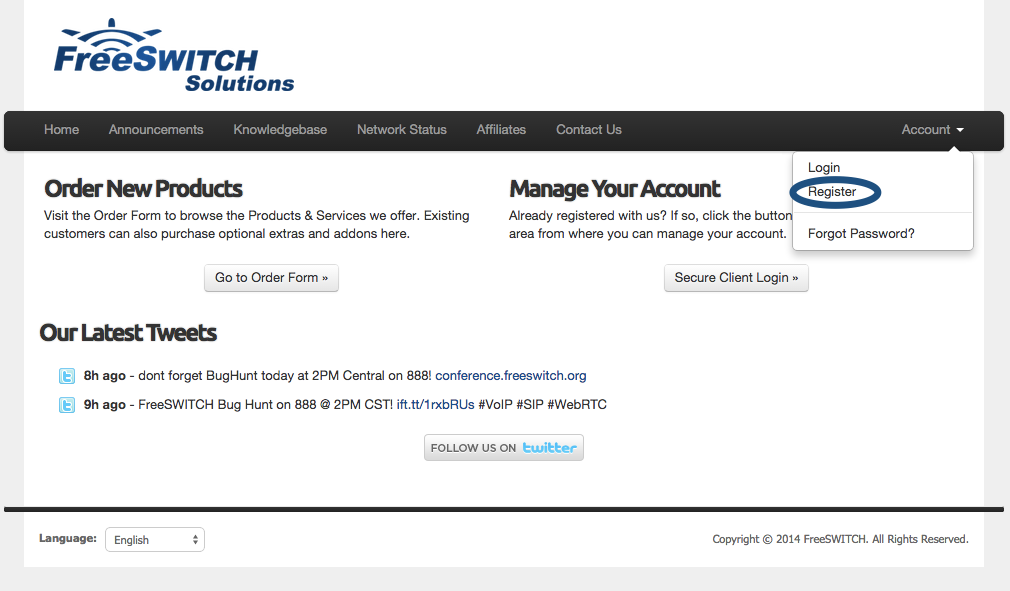
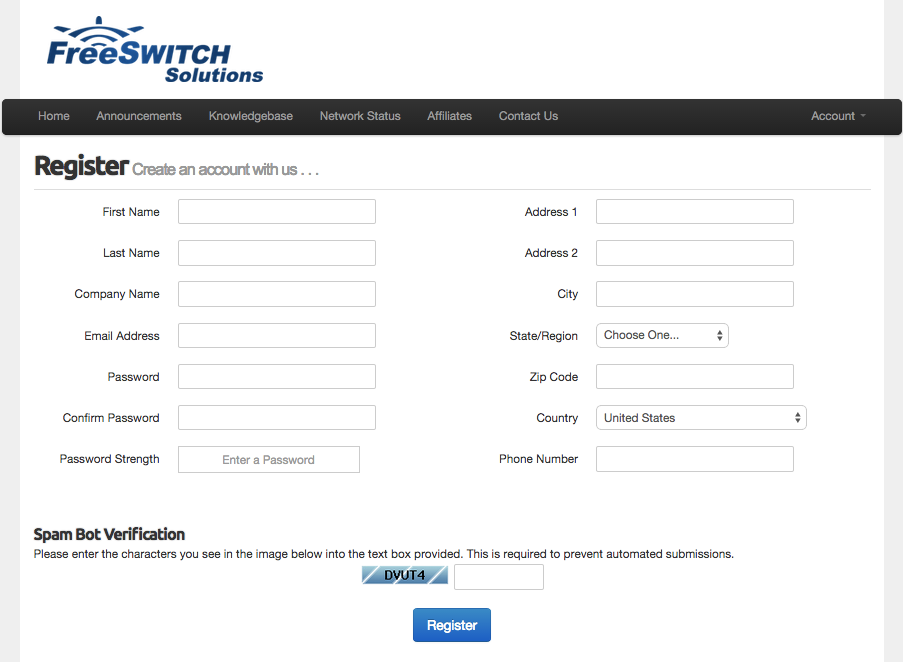
After registering, go to login page at https://endor.freeswitch.com/cart.php?gid=15 and provide your credentials. Once logged in the system, you'll see a menu on top of the page called Products, click and then click on Order New Products. Direct link is https://endor.freeswitch.com/cart.php?a=confproduct&i=0.
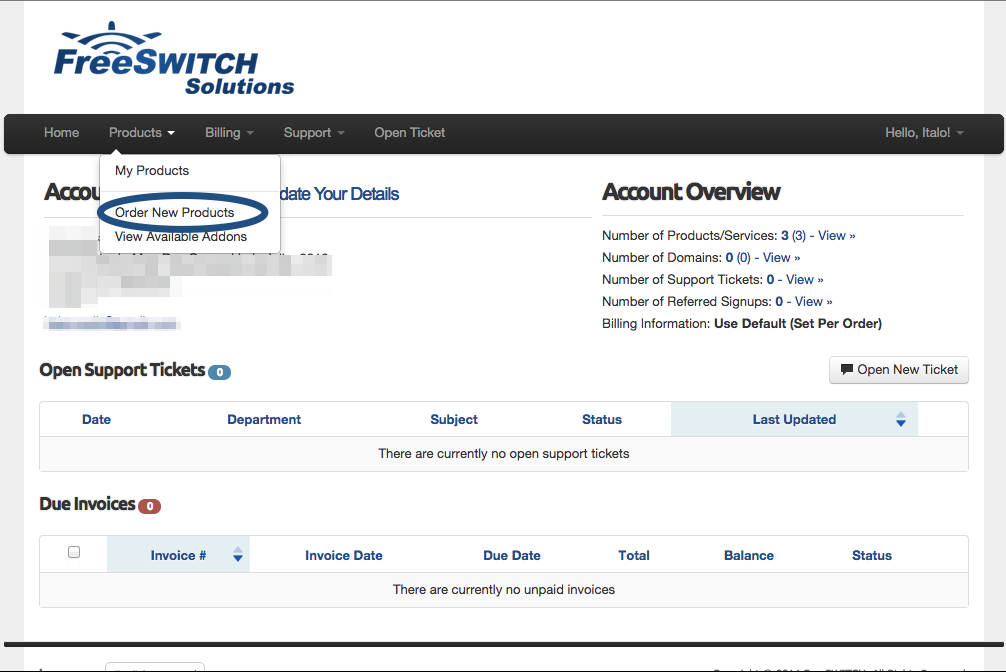
On the cart page, scroll down your screen and you'll see AMD product description. Click on the Order Now button. Direct link is https://endor.freeswitch.com/cart.php?a=confproduct&i=1
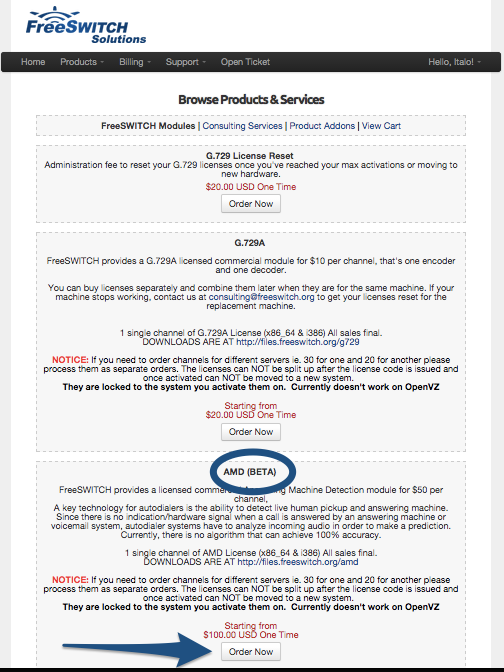
On the next screen you need to type how many licenses you need. A license is needed for each created channel that you need to activate the detection. If you have 5 simultaneous calls and want to detect who's answering you'll need 5 ports/channels. Click on Add to Cart after selecting the number of licenses.
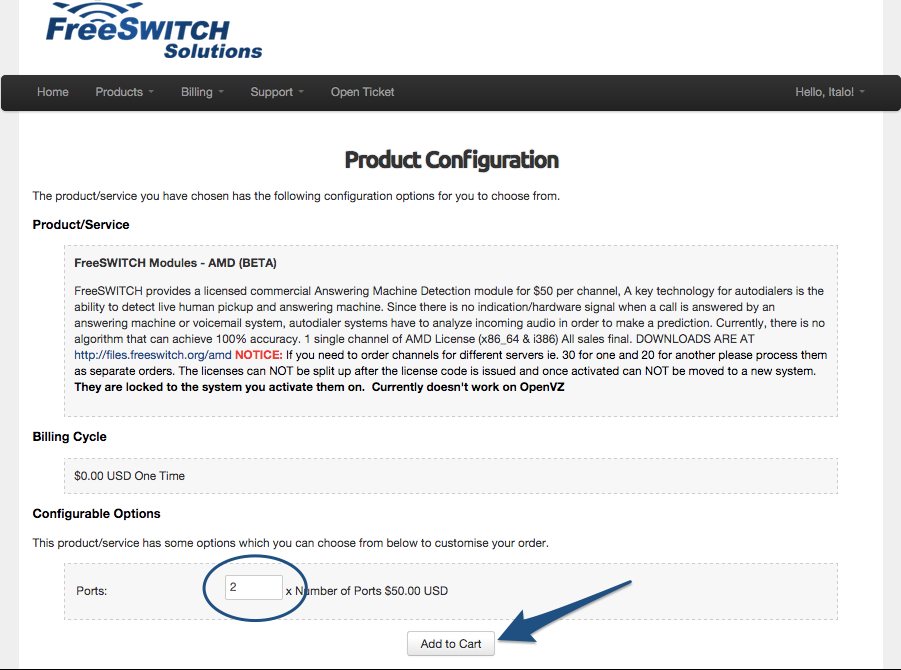
If you need to activate licenses for different servers you need to buy them separately. For example, if you need 5 licenses to server A and more 10 to server B, add 5 licenses to the cart and then add 10 more again, you'll receive two activation codes, one for each server.
Now you can proceed to payment, and the end of the page there's a Complete Order button. The payment method is PayPal, if you don't have paypal account please proceed to PayPal's registration page and follow the instructions.
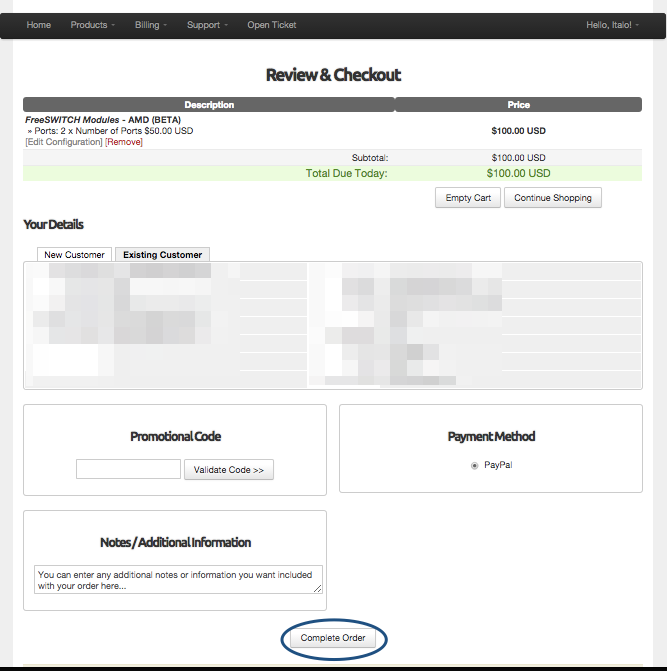
After the payment, PayPal will notify FreeSWITCH™ billing system about the new payment and the license(s) will be sent to your email. This process takes a few minutes, if you do not receive the email in a few minutes please contact us at consulting@freeswitch.org or at #freeswitch at irc.freenode.net. For more information on how to contact us please visit IRC page.
Installing
Updated Instructions for FreeSWITCH 1.8
Install the package
apt-get install freeswitch-mod-com-amd
Uncomment or create in autoload_configs/modules.conf.xml
<load module="mod_com_amd"/>
Validate license
freeswitch-license-validator
freeswitch product licencing tool
You will require one or more sales codes to activate licences
Enter a sales code, or a blank line to end: 0abd19753bf28fbb88a5d74
Enter a sales code, or a blank line to end:
Sales codes to be activated:
0abd19753bf28fbb88a5d74
OK (Y/N)? y
Success. The file licences.zip contains valid licences.
Unzip this to /etc/freeswitch/
Unzip the key
unzip licences.zip
Archive: licences.zip
inflating: 0abd19753bf28fbb88a5d74.conf
Copy key to /etc/freeswitch (do not put the zip file in there)
cp 0abd19753bf28fbb88a5d74.conf /etc/freeswitch
Shutdown FreeSWITCH
systemctl stop freeswitch
Start license server
freeswitch-license-server
Scanning /etc/freeswitch/0abd19753bf28fbb88a5d7.conf for licences
Purchase code 0abd19753bf28fbb88a5d74
10 channels of AMD
Start freeswitch again
systemctl start freeswitch
Check that amd is communicating with license server
fs_cli -x amd_info
Success checking AMD/0
AMD license available => 10
AMD license allocated => 0
Do some testing in dialplan. Download test wav file Answering_Machine.wav.
<extension name="amd_test" continue="false">
<condition field="destination_number" expression="^(amd|263)$"/>
<condition field="${amd_available()}" expression="true">
<!-- alternate way of checking channel availability -->
<!--<condition field="${regex ${amd_info}|available => 0}" expression="false">-->
<!-- <action application="set" data="media_bug_answer_req=true"/> -->
<action application="set" data="amd_execute_on_machine=transfer machine_found XML default"/>
<action application="set" data="amd_execute_on_person=transfer person_found XML default"/>
<action application="set" data="amd_execute_on_unsure=transfer amd_unsure XML default"/>
<!-- <action application="set" data="api_on_answer=uuid_displace ${uuid} start ${sounds_dir}/Answering_Machine.wav 0 mr"/> -->
<action application="answer"/>
<action application="voice_start"/>
<action application="playback" data="silence_stream://100,1000"/>
<action application="playback" data="tone_stream://(2000,4000,440,480)"/>
<!-- <action application="waitforresult" data="ivr/ivr-one_moment_please.wav"/> -->
<!-- <action application="waitforresult"/> -->
<!-- <action application="sleep" data="200"/> -->
<!-- <action application="playback" data="tone_stream://%(200,100,500,400,300,50,25);loops=2"/> -->
<action application="sleep" data="20000"/>
<!-- <action application="log" data="CRIT AMD Result is => ${amd_status} => ${amd_result}"/> -->
<action application="hangup"/>
<anti-action application="playback" data="${sounds_dir}/All_Circuits_Busy.mp3"/>
<anti-action application="hangup"/>
</condition>
</extension>
<extension name="Found Machine">
<condition field="destination_number" expression="^(machine_found)$">
<action application="playback" data="ivr/ivr-welcome_to_freeswitch.wav"/>
<action application="log" data="CRIT AMD result is => ${amd_status} and AMD Status is => ${amd_result}"/>
<action application="voice_stop"/>
<action application="hangup"/>
</condition>
</extension>
<extension name="Found Person">
<condition field="destination_number" expression="^(person_found)$">
<action application="playback" data="misc/if_you_are_this_person.wav"/>
<action application="log" data="CRIT AMD result is => ${amd_status} and AMD Status is => ${amd_result}"/>
<action application="voice_stop"/>
<action application="hangup"/>
</condition>
</extension>
<extension name="AMD Unsure">
<condition field="destination_number" expression="^(amd_unsure)$">
<action application="playback" data="misc/error.wav"/>
<action application="log" data="CRIT AMD result is => ${amd_status} and AMD Status is => ${amd_result}"/>
<action application="voice_stop"/>
<action application="hangup"/>
</condition>
</extension>
Checking for available license
This is the preferred method for checking channel availability
<condition field="${amd_available()}" expression="true">
or you can see if license are available by checking a regex against zero using the amd_info api
<condition field="${regex ${amd_info}|available => 0}" expression="false">
if regex is false, then proceed with amd usage, else if true, do anti actions to notify customer with a custom sound file
<anti-action application="playback" data="${sounds_dir}/All_Circuits_Busy.mp3"/>
<anti-action application="hangup"/>
Notes on the parenthesis "()":
example for "false" when channels are available for use:
CORRECT USAGE DIALPLAN: without the parens, yields PASS:
<condition field="${regex ${amd_info}|available => 0}" expression="false">
Log:
Dialplan: sofia/internal/1003@192.168.150.3:65062 Regex (PASS) [amd_test] ${expand regex ${amd_info}|available => 0}(false) =~ /false/ break=on-false
INCORRECT USAGE: Dialplan with the parens, yields -ERR:
<condition field="${regex ${amd_info()}|available => 0}" expression="false">
Log:
Dialplan: sofia/internal/1003@192.168.150.3:65062 Regex (FAIL) [amd_test] ${regex ${amd_info()}|available => 0}(-ERR) =~ /false/ break=on-false
example for "true" when all channels are currently in use
CORRECT USAGE ESL: with the parens
freeswitcha> expand regex ${amd_info()}|available => 0
true
INCORRECT USAGE ESL: without the parens
freeswitcha> expand regex ${amd_info}|available => 0
false
Older Instructions for Freeswitch 1.6
We have packaged our commercial modules into a single installer, All products currently offered (mod_com_amd, mod_com_g729, mod_com_g719, mod_com_g728) are all installed and take up very little space.
Downloading and Running Installer
cd /tmp
wget http://files.freeswitch.org/amd/fs-latest-installer
chmod +x fs-latest-installer
./fs-latest-installer
This will guide you thru some installation steps. We try to detect the most common places your FreeSWITCH™ installation may be located, If we can't detect it then we will prompt for information about where your FreeSWITCH™ is installed. You can optionally you can provide the data as arguments to the fs-latest-installer binary:
Installer arguments
./fs-latest-installer <bin_path> <mods_path> <config_path>
Once you accept the EULA, you'll see output similar to this:
Installing
Thank You!
Running Installer
Stopping license server
Installing new license server
Installing new FreeSWITCH module
Installing activation utility
Creating license directory
Running ldconfig...
Cleaning up...
Now you can activate your product license(s) by running /usr/local/freeswitch/bin/validator
Thank you
Done.
Once complete you'll need to activate your licenses using the validator outlined in the installation completion/thank you message. You'll use the same validator application for any of our commercial products that are available from our online store.
Once you start the validator you'll see output similar to this:
Licencing tool - Installing new licence.
freeswitch product licencing tool
You will require one or more sales codes to activate licences
Enter a sales code, or a blank line to end: 8c87ca579c46258a5e2ee9f98ca3f93ca4752d26
Enter a sales code, or a blank line to end:
Sales codes to be activated:
8c87ca579c46258a5e2ee9f98ca3f93ca4752d26
OK (Y/N)? Y
Success. The file licences.zip contains valid licences.
Unzip this to /etc/freeswitch/
The resulting licences.zip will be in the current working directory, Unzip and copy the .conf files into /etc/freeswitch:
Unzip Licenses
unzip licences.zip
Archive: licences.zip
inflating: 8c87ca579c46258a5e2ee9f98ca3f93ca4752d26.conf
cp 8c87ca579c46258a5e2ee9f98ca3f93ca4752d26.conf /etc/freeswitch
Hardcode Path Here
/etc/freeswitch is a hard coded path the freeswitch_license_server will auto-scan up restart... You MUST put your <HEX>.conf file in /etc/freeswitch regardless of where you've installed FreeSWITCH.
To make the license process aware of your new licenses please run:
Reloading licence server
pkill -HUP freeswitch_licence_server
This will make the license server rescan the directory adding any additional licenses to your list of resources its capable of licensing. We just activated a license for mod_com_amd which when loading the module will look like this:
Loading mod_com_amd
2014-05-28 09:51:52.344344 [INFO] mod_enum.c:880 ENUM Reloaded
2014-05-28 09:51:52.344344 [INFO] switch_time.c:1369 Timezone reloaded 530 definitions
2014-05-28 09:51:52.344344 [INFO] mod_com_amd.c:749 AMD license count => 20
2014-05-28 09:51:52.344344 [CONSOLE] switch_loadable_module.c:1466 Successfully Loaded [mod_com_amd]
2014-05-28 09:51:52.344344 [NOTICE] switch_loadable_module.c:269 Adding Application 'waitforresult'
2014-05-28 09:51:52.344344 [NOTICE] switch_loadable_module.c:269 Adding Application 'voice_start'
2014-05-28 09:51:52.344344 [NOTICE] switch_loadable_module.c:269 Adding Application 'voice_stop'
2014-05-28 09:51:52.344344 [NOTICE] switch_loadable_module.c:315 Adding API Function 'amd_count'
2014-05-28 09:51:52.344344 [NOTICE] switch_loadable_module.c:315 Adding API Function 'amd_available'
2014-05-28 09:51:52.344344 [NOTICE] switch_loadable_module.c:315 Adding API Function 'amd_info'
freeswitch@internal> amd_info
AMD license available => 20
AMD license allocated => 0
freeswitch@internal> amd_available
true
freeswitch@internal> amd_count
20
As you can see its seeing the licenses that were just installed, you can use the various api calls registered to manage your licenses.
Default Configuration
The default mod_com_amd configuration will be suitable in most cases, but if you need to tweak the configuration go to /usr/local/freeswitch/conf/autoload_configs and open amd.conf.xml:
amd.conf.xml
<configuration name="amd.conf" description="AMD Configuration">
<!-- AMD -->
<settings>
<!-- silent_threshold: The level of volume to consider talking or not talking, same scale as used in mod_conference -->
<param name="silent_threshold" value="256"/>
<!-- silent_initial: Time in ms for there to be silence after answer in order to result in "silent-initial" with status of person -->
<param name="silent_initial" value="4500"/>
<!-- silent_after_intro: Time in ms after an initial non silent greeting in order to result in silent-after-intro with status of person -->
<param name="silent_after_intro" value="1000"/>
<!-- silent_max_session: Time in ms of total silence before we allow detection to complete -->
<param name="silent_max_session" value="200"/>
<!-- noise_max_intro: Time in ms length of initial intro over which in order to result in max-intro with status of person -->
<param name="noise_max_intro" value="1250"/>
<!-- noise_min_length: Time in ms minimum to be considered a word -->
<param name="noise_min_length" value="120"/>
<!-- noise_inter_silence: Time in ms of silence to be considered a word break -->
<param name="noise_inter_silence" value="30"/>
<!-- noise_max_count: If we have more than this many noise hits (words) result will be "max-count" with status of machine -->
<param name="noise_max_count" value="6"/>
<!-- total_analysis_time: total time in ms that we will try to analyze a call -->
<param name="total_analysis_time" value="5000"/>
<!-- debug: set to 1 to get more debug information -->
<param name="debug" value="1"/>
</settings>
</configuration>
Overriding Config Values via Dialplan
<action application="voice_start" data="silent_threshold=96,
silent_initial=3500,
silent_after_intro=1500,
silent_max_session=200,
noise_max_intro=2250,
noise_min_length=175,
noise_inter_silence=50,
noise_max_count=10,
total_analysis_time=5000,
debug=1"/>
Examples
Let's figure out how can we use the mod_com_amd.
XML Dialplan Example
The first way you can use mod_com_amd is from the xml dialplan. When the module is loaded, three application are created:
- voice_start
- voice_stop
- waitforresult
Let's build a dialplan that when the call gets answered by a machine one message gets delivered to the voicemail:
AMD Dialplan XML Example
<extension name="amd_example" continue="false">
<condition field="destination_number" expression="^5551212$">
<action application="set" data="media_bug_answer_req=true"/>
<action application="set" data="amd_execute_on_machine=transfer machine_detected XML default"/>
<action application="voice_start"/>
<action application="playback" data="/usr/local/freeswitch/sounds/en/us/callie/ivr/8000/ivr-welcome_to_freeswitch.wav"/>
<action application="playback" data="/usr/local/freeswitch/sounds/en/us/callie/ivr/8000/ivr-welcome_to_freeswitch.wav"/>
<action application="playback" data="/usr/local/freeswitch/sounds/en/us/callie/ivr/8000/ivr-welcome_to_freeswitch.wav"/>
<action application="playback" data="/usr/local/freeswitch/sounds/en/us/callie/ivr/8000/ivr-welcome_to_freeswitch.wav"/>
<action application="info"/>
<action application="hangup"/>
</condition>
</extension>
<extension name="Found machine">
<condition field="destination_number" expression="^(machine_detected)$">
<action application="wait_for_silence" data="300 30 5 25000"/>
<action application="sleep" data="8000"/>
<action application="playback" data="/usr/local/freeswitch/sounds/en/us/callie/ivr/8000/ivr-welcome_to_freeswitch.wav"/>
<action application="info"/>
<action application="hangup"/>
</condition>
</extension>
Pay attention to the variable amd_execute_on_machine and the application voice_start.
When the call gets answered FreeSWITCH™ will route it to extension "amd_example". This extension will set the variable amd_execute_on_machine, which will transfer the call to destination "machine_detected" at context "default" if the call gets answered by a machine, otherwise the playback actions will get executed (dialplan lines 6, 7, 8 and 9).
If a machine answers this call, it'll be transfered to our next extension, machine_detected, which can be useful when you want to leave message in the customer voicemail, in this case you can use the application wait_for_silence to wait the end of voicemail initial greeting and then leave your message.
mod_com_amd sets a variable called "amd_status" and his value can be "human" or "machine". You can see the value with the "info" application (dialplan line 20).
In this first example, you can originate a call to 5551212 using:
Originating call
bgapi originate {ignore_early_media=true}sofia/profile/number 5551212
This will make a call to sofia/profile/number and when answered FreeSWITCH™ will look for extension that matches 5551212 in your dialplan.
Lua Example
If you're building your routing logic with Lua, you can use the same application and variables used earlier in the xml dialplan. Example:
dialer.lua
local dst_number = argv[1]
-- Connecting to the freeswitch API.
api = freeswitch.API()
use_amd = api:executeString("amd_available")
subscriber_session = freeswitch.Session("{ignore_early_media=true}sofia/gateway/mygw/" .. dst_number)
while (subscriber_session:ready() and not subscriber_session:answered()) do
-- Waiting for answer.
freeswitch.msleep(500)
end
if subscriber_session:ready() and subscriber_session:answered() then
freeswitch.consoleLog("INFO", string.format("Number answered call %s.", dst_number))
freeswitch.consoleLog("INFO", string.format("AMD Enable on %s.", dst_number))
if use_amd == "true" then
subscriber_session:execute("voice_start")
-- Giving some time to AMD to work on the call.
subscriber_session:sleep(3000)
subscriber_session:execute("voice_stop")
amd_detect = subscriber_session:getVariable("amd_status")
if amd_detect == "machine" then
freeswitch.consoleLog("INFO", "amd_status: machine")
subscriber_session:execute("wait_for_silence", "300 30 5 25000")
subscriber_session:execute("playback", "/usr/local/freeswitch/sounds/en/us/callie/ivr/8000/ivr-welcome_to_freeswitch.wav")
subscriber_session:hangup()
return
end
-- Do your actions if human answered. Ex. Transfer to operator/user 100.
subscriber_session:execute("bridge", "user/100")
end
else
freeswitch.consoleLog("INFO", string.format("Cannot call %s", dst_number))
return
end
Call this lua script using:
luarun dialer.lua 55552222
Testing Dialplan
XML for self testing the config setting... be sure to download the Answering_Machine.wav file and put in your sounds directory. With this setup, you should be able to tweak settings and get a feel for thier values beyond the default.
<extension name="amd_test" continue="false">
<condition field="destination_number" expression="^(amd_test|263)$">
<action application="set" data="media_bug_answer_req=true"/>
<action application="set" data="amd_execute_on_machine=transfer machine_found XML default"/>
<action application="set" data="amd_execute_on_person=transfer person_found XML default"/>
<action application="set" data="amd_execute_on_unsure=transfer amd_unsure XML default"/>
<action application="voice_start"/>
<action application="set" data="api_on_answer=uuid_displace ${uuid} start ${sounds_dir}/Answering_Machine.wav 0 mr"/>
<action application="answer"/>
<action application="waitforresult" data="ivr/ivr-one_moment_please.wav"/>
<action application="sleep" data="200"/>
<action application="playback" data="tone_stream://%(200,100,500,400,300,50,25);loops=2"/>
<action application="sleep" data="200"/>
<action application="log" data="CRIT AMD Result is => ${amd_status} => ${amd_result}"/>
<action application="hangup"/>
</condition>
</extension>
<extension name="Found Machine">
<condition field="destination_number" expression="^(machine_found)$">
<action application="playback" data="ivr/ivr-welcome_to_freeswitch.wav"/>
<action application="log" data="CRIT AMD result Machine Found is => ${amd_status} => ${amd_result}"/>
<action application="voice_stop"/>
<action application="hangup"/>
</condition>
</extension>
<extension name="Found Person">
<condition field="destination_number" expression="^(person_found)$">
<action application="playback" data="misc/if_you_are_this_person.wav"/>
<action application="log" data="CRIT AMD result Machine Found is => ${amd_status} => ${amd_result}"/>
<action application="voice_stop"/>
<action application="hangup"/>
</condition>
</extension>
<extension name="AMD Unsure">
<condition field="destination_number" expression="^(amd_unsure)$">
<action application="playback" data="misc/error.wav"/>
<action application="log" data="CRIT AMD result Machine Found is => ${amd_status} => ${amd_result}"/>
<action application="voice_stop"/>
<action application="hangup"/>
</condition>
</extension>
uuid_displace have options [m]ux and [r]ead, so you can hear the ensuing found extension audio, and also induce the answering machine file onto the read channel so amd can operate on it.
more technical info about mod_com_amd
Click here to expand...
mod_amd - Answering Machine Detection for FreeSWITCH
mod_amd supplies three different dialplan apps and several channel variables.
It also fires events during the detection process. They are listed here for reference.
Apps:
voice_start - starts the answering machine detection on a channel
voice_stop - stops the answering machine detection on a channel
waitforresult [<file to play while while waiting>] - waits for AMD to return a result, and optionally playback a file
Channel variables, results:
amd_status - Contains whatever was detected:
'person', 'machine', 'unsure'
Basically, anything other than 'machine' should be assumed to be a human
amd_result - Contains more information about what was detected:
'too-long' - detection process took longer than total_analysis_time (amd.conf.xml)
'max-count' - max noisy frames detected, probably a machine speaking
'max-intro' - max noisy frames detected during intro, probably a machine speaking
'silent-initial' - nothing heard on line, assume human
'silent-after-intro' - short burst of noisy frames followed by silence - probably human
Channel variables, control:
execute_on_machine_app - application to execute if machine detected
execute_on_machine_arg - argument to application to execute if machine detected
Events:
CUSTOM::AMD::EVENT - Action: Start Talking
CUSTOM::AMD::EVENT - Action: Stop Talking
SWITCH_MEDIA_BUG_ADD - Fired at start of detection process
SWITCH_MEDIA_BUG_REMOVE - Fired at stop of detection process
Look for variable_amd_status header
USAGE
mod_amd can be used three ways:
via event socket, where an event-based script watches for AMD events and acts accordingly
via the supplied JavaScript file
via the dialplan by setting "execute_on_machine_app" and "execute_on_machine_arg"
See default.xml for simple examples
Attachments:
Portal_Home_-_FreeSWITCH.png (image/png)
Register_-_FreeSWITCH.png (image/png)
Client_Area_-_FreeSWITCH.png (image/png)
Client_Area_-_FreeSWITCH_and__italorossi___freeswitch__234__nt__Welcome_to_FreeSWITCH___H….png (image/png)
Shopping_Cart_-_FreeSWITCH_and__italorossi___freeswitch__234__nt__Welcome_to_FreeSWITCH___H….png (image/png)
Shopping_Cart_-_FreeSWITCH_-_Ports.png (image/png)
Shopping_Cart_-_FreeSWITCH_Review_Checkout.png (image/png)
Answering_Machine.wav (audio/x-wav)
Answering_Machine.wav (audio/x-wav)
Creating a Call with AMD
The Compatibility API can create an outbound call with AMD by setting certain parameters of a call to the create a call endpoint. There are six applicable AMD parameters to note.
-
MachineDetection: Possible values areEnable,DetectMessageEndandnone. The default value isnone, and machine detection is disabled. AnEnablevalue will turn on detection and the result will be returned as soon as a machine is detected. Use this setting if you plan to hang up if a machine is detected. SettingDetectMessageEndwill wait for the end of a machine's message. Use this setting to wait for a machine's message to end before playing a message for their voicemail. -
MachineDetectionSilenceTimeout: This is the time AMD will wait for an initial voice before returningunknown. The default is 5000 ms. Note that this uses a different unit than theMachineDetectionTimeout. Increasing the value may increase your chances of getting a detailed AMD result, but it may increase the determination time. -
MachineDetectionSpeechThreshold: Set this time for how long SignalWire will detect speech before determining the speech is a machine. The default is 2400 ms. A human will generally have a short greeting like "Hello" or "Hello, Dr. Who's office. This is Rose." Machine greetings are generally longer. So, anything shorter than this setting will return a human determination and anything longer will returnmachine. Increasing the value may reduce the chances of returningmachinewhen it was really a human speaking. Decreasing the value may reduce the chances of returninghumanwhen it was really a machine in the case of short machine greetings, but it is better to use the following parameter to address this case. -
MachineDetectionSpeechEndThreshold: After this many milliseconds of silence, the incoming speech is considered complete. This is an important parameter to use withMachineDetectionSpeechThreshold. Let's see why with an example. If a machine greeting starts with "Hi, you have reached Dr. Who's office," then pauses for 1500 ms before saying "We're currently traveling, so please leave a message," you want yourMachineDetectionSpeechEndThresholdto be longer than 1500 to use the whole greeting speech time for yourMachineDetectionSpeechThresholdmeasurement. The default is 1200 ms. Increasing this value does delay the time needed for detection and may result in falsemachinereturns if a human answers, pauses, then speaks again. -
MachineDetectionTimeout: This is the time SignalWire will wait for machine detection to end before timing out. The default is 30 seconds, but you may wish to increase the value when usingDetectMessageEndto account for longer voicemail greetings. You may want to decrease the value when usingEnableto limit the time for detection. -
MachineWordsThreshold: How many words are counted before returning a machine result, with a default value of 6 words. If more words than this value are counted, it is interpreted as a machine. Generally human greetings use fewer words than machine greetings. This setting works much likeMachineDetectionSpeechThreshold. Increasing the value may reduce falsemachinereturns in the case of a longer human greeting (such as at a business). Decreasing the value may reduce falsehumanreturns, because even short a machine message will usually be more words than a human would use.
The call may look something like the following:
cURL
-X POST \
--data-urlencode "Url=http://your-application.com/docs/voice.xml" \
--data-urlencode "To=+12223334444" \
--data-urlencode "From=+17778889999" \
--data-urlencode "MachineDetection=DetectMessageEnd" \
--data-urlencode "MachineDetectionTimeout=45" \
--data-urlencode "MachineDetectionSilenceTimeout=3000" \
--data-urlencode "MachineDetectionSpeechThreshold=3000" \
--data-urlencode "MachineDetectionSpeechEndThreshold=2000" \
--data-urlencode "MachineWordsThreshold=9" \
-u "YourProjectID:YourAuthToken"
Node
const { RestClient } = require("@signalwire/compatibility-api");
const client = RestClient("YourProjectID", "YourAuthToken", {
signalwireSpaceUrl: "example.signalwire.com",
});
client.calls
.create({
url: "http://your-application.com/docs/voice.xml",
to: "+13105678901",
from: "+13103384645",
machineDetection: "DetectMessageEnd",
machineDetectionTimeout: 45,
MachineDetectionSilenceTimeout: 3000,
MachineDetectionSpeechThreshold: 3000,
MachineDetectionSpeechEndThreshold: 2000,
MachineWordsThreshold: 9,
})
.then((call) => console.log(call.sid))
.done();
The AMD results are returned to the URL you provided in the call request. They will look like the following:
AccountSid=28XXXXXX-XXXX-XXXX-XXXX-XXXXXXXX53b1
From=+12223334444
To=+17778889999
Called=+17778889999
CallStatus=initiated
ApiVersion=2010-04-01
Direction=outbound-api
AnsweredBy=human
Notice that the AMD detection result is in the AnsweredBy parameter. So, you can access this value with req.body.AnsweredBy. Possible values of the AnsweredBy parameter depend on the AMD settings from your outbound call request.
- If
Enablewas used, possible results aremachine_start,human,fax, orunknown. - If
DetectMessageEndwas used, possible results aremachine_end_beep,machine_end_silence,machine_end_other,human,fax, orunknown.
Async AMD
AMD is also available asynchronously. The call can be connected immediately so that you can start other logic while AMD is executed in the background. To enable async, you need to include the AsyncAmd parameter set it as true, provide an AsyncAmdStatusCallback URL that will receive the detection result, and set the AsyncAmdStatusCallbackMethod as a GET or POST method. Only with all of these pieces can your application execute AMD in the background and send the result to your status callback URL. While your application is performing other logic, it also can listen for the status callback to react accordingly.
###cURL
curl https://example.signalwire.com/api/laml/2010-04-01/Accounts/{AccountSid}/Calls.json \
-X POST \
--data-urlencode "Url=http://your-application.com/docs/voice.xml" \
--data-urlencode "To=+12223334444" \
--data-urlencode "From=+17778889999" \
--data-urlencode "MachineDetection=DetectMessageEnd" \
--data-urlencode "MachineDetectionTimeout=45" \
--data-urlencode "AsyncAmd=true" \
--data-urlencode "AsyncAmdStatusCallback=https://your-api-endpoint.com/path" \
--data-urlencode "AsyncAmdStatusCallbackMethod=POST" \
-u "YourProjectID:YourAuthToken"
Node
const { RestClient } = require("@signalwire/compatibility-api");
const client = RestClient("YourProjectID", "YourAuthToken", {
signalwireSpaceUrl: "example.signalwire.com",
});
client.calls
.create({
url: "http://your-application.com/docs/voice.xml",
to: "+13105678901",
from: "+13103384645",
machineDetection: "DetectMessageEnd",
machineDetectionTimeout: 45,
asyncAmd: true,
asyncAmdStatusCallback: "https://your-api-endpoint.com/path",
asyncAmdStatusCallbackMethod: "POST",
})
.then((call) => console.log(call.sid))
.done();
Wrap Up
Answering Machine Detection can be a very useful tool for any phone system, especially for those with a high traffic volume. You can save agents time by only connecting calls when a human answers. You can see a full working example of an AMD-enabled call in our Answering Machine Detection with Node.js guide.